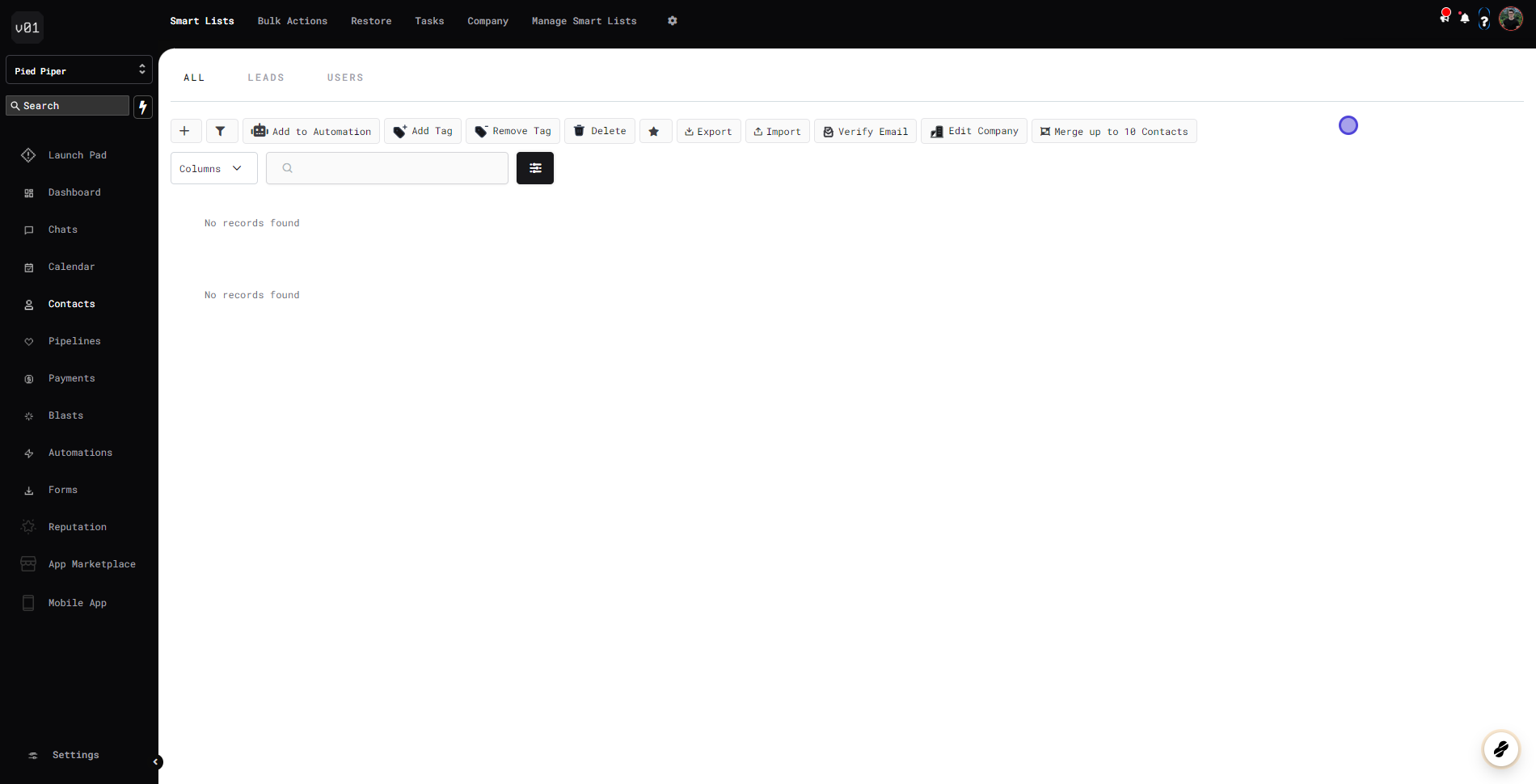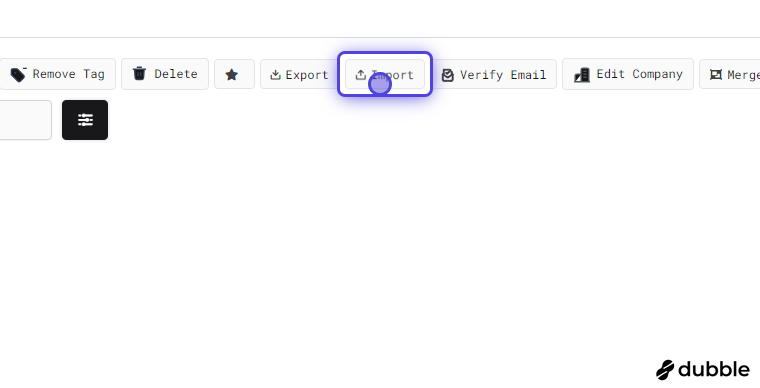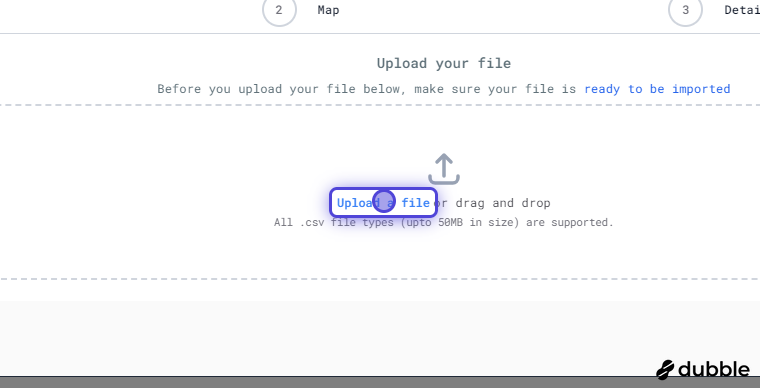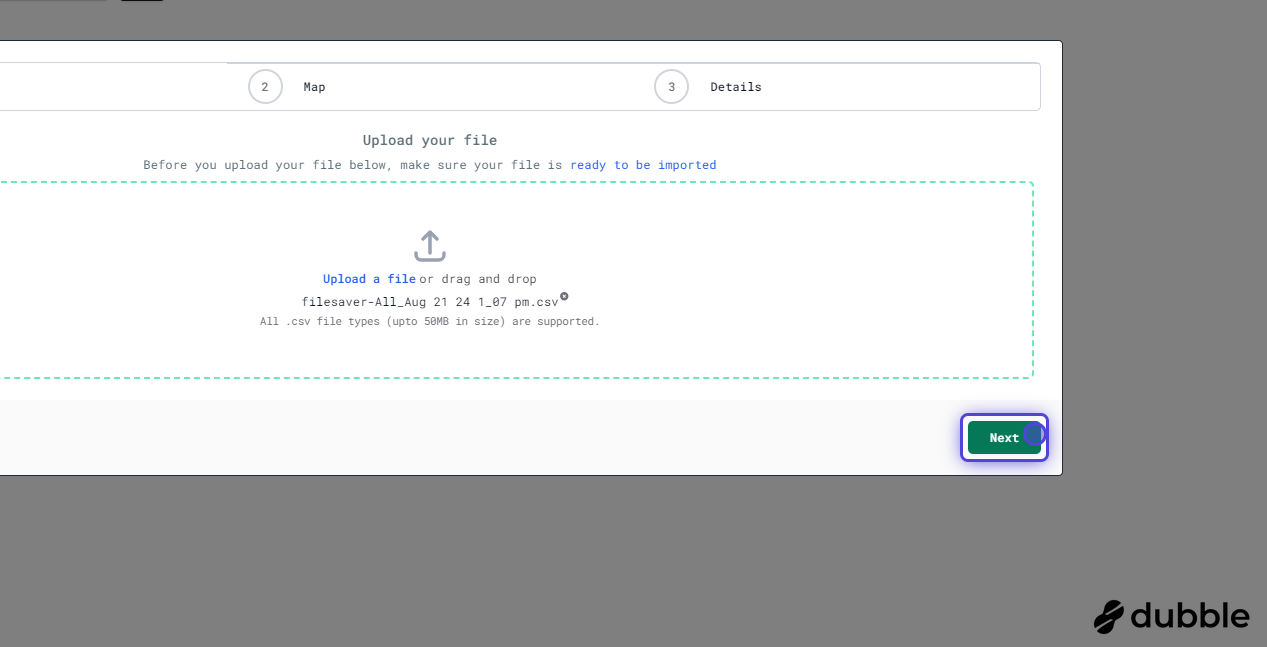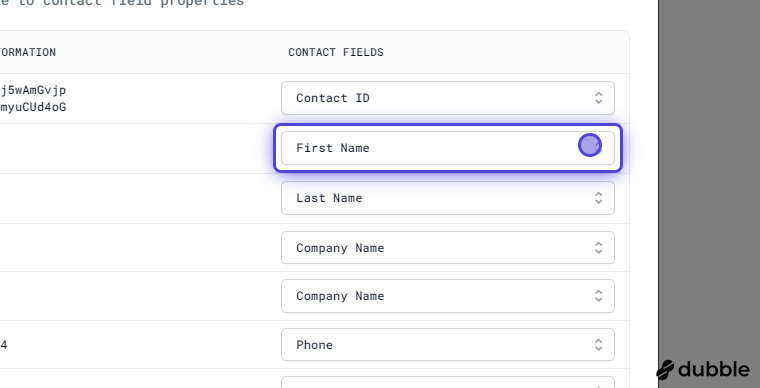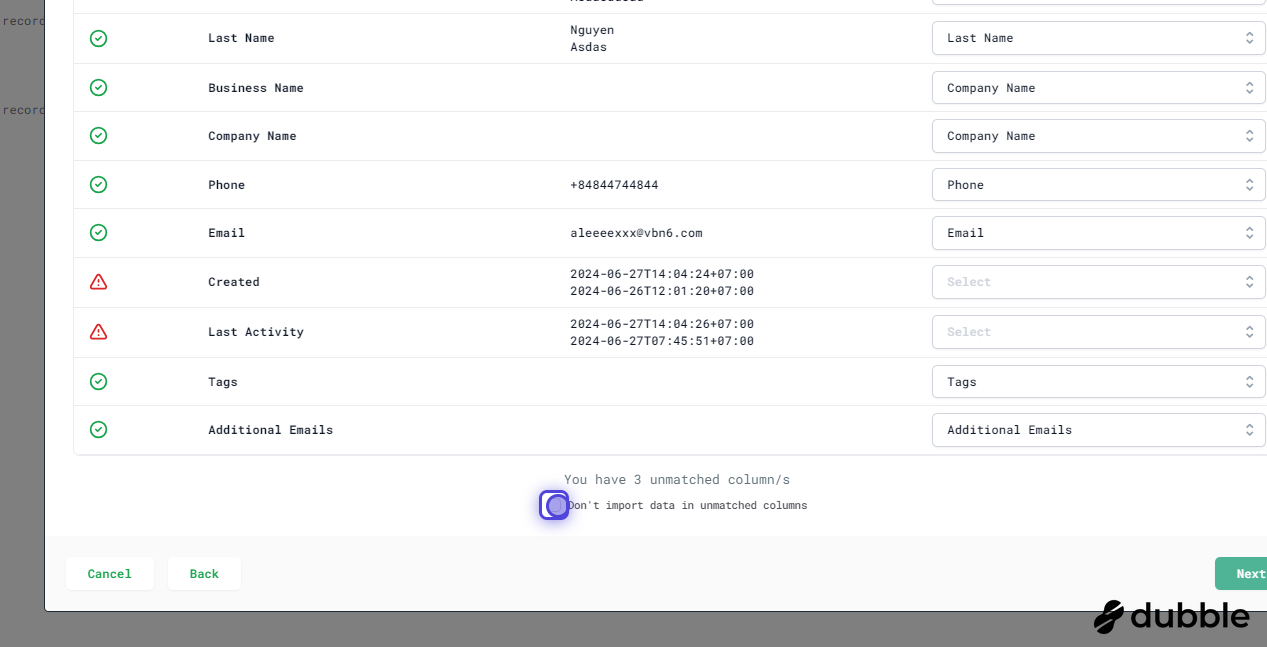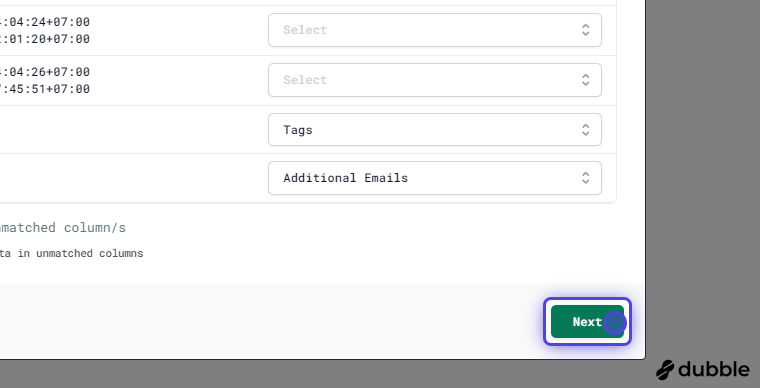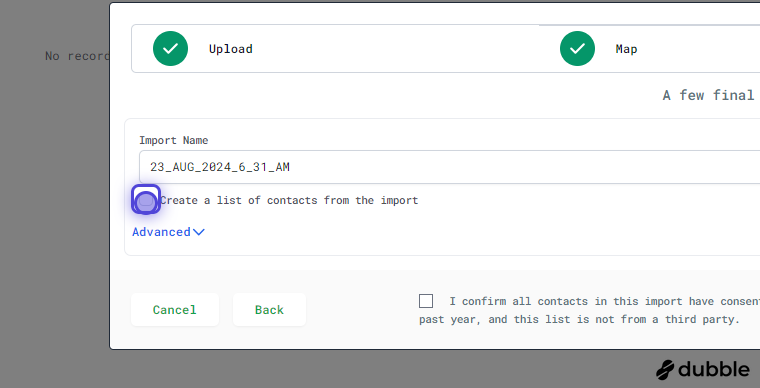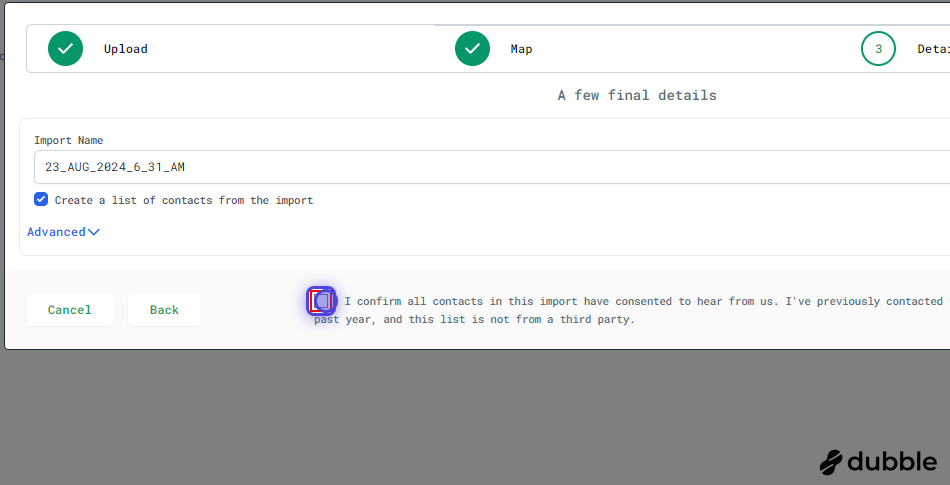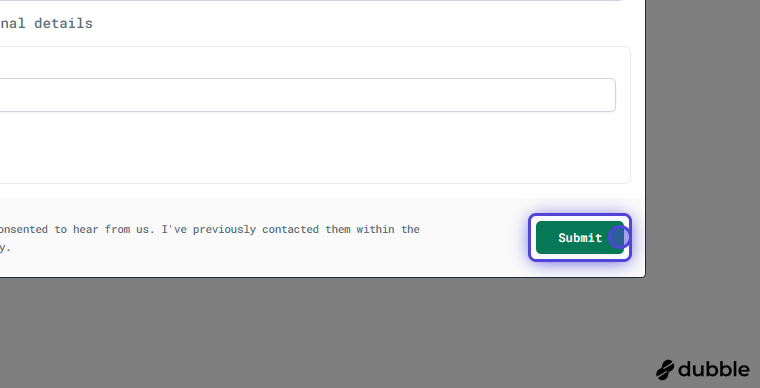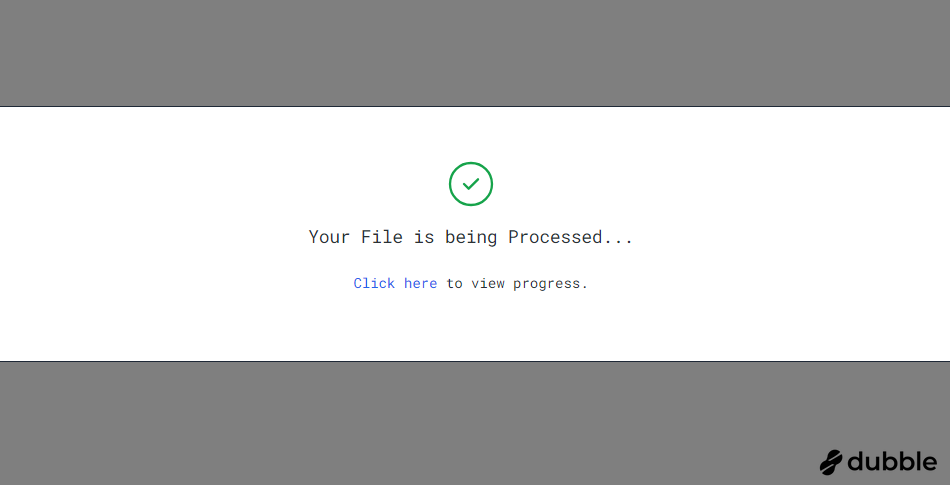If your contacts have their own custom fields, these fields will need to be created before uploading your contacts to v01. To create custom fields follow the custom field guide here.
Bulk uploading contacts can be done via the contacts tab on v01. Simply head over to your contacts and select the import option as shown in the images below.
1. Go to the Contacts tab
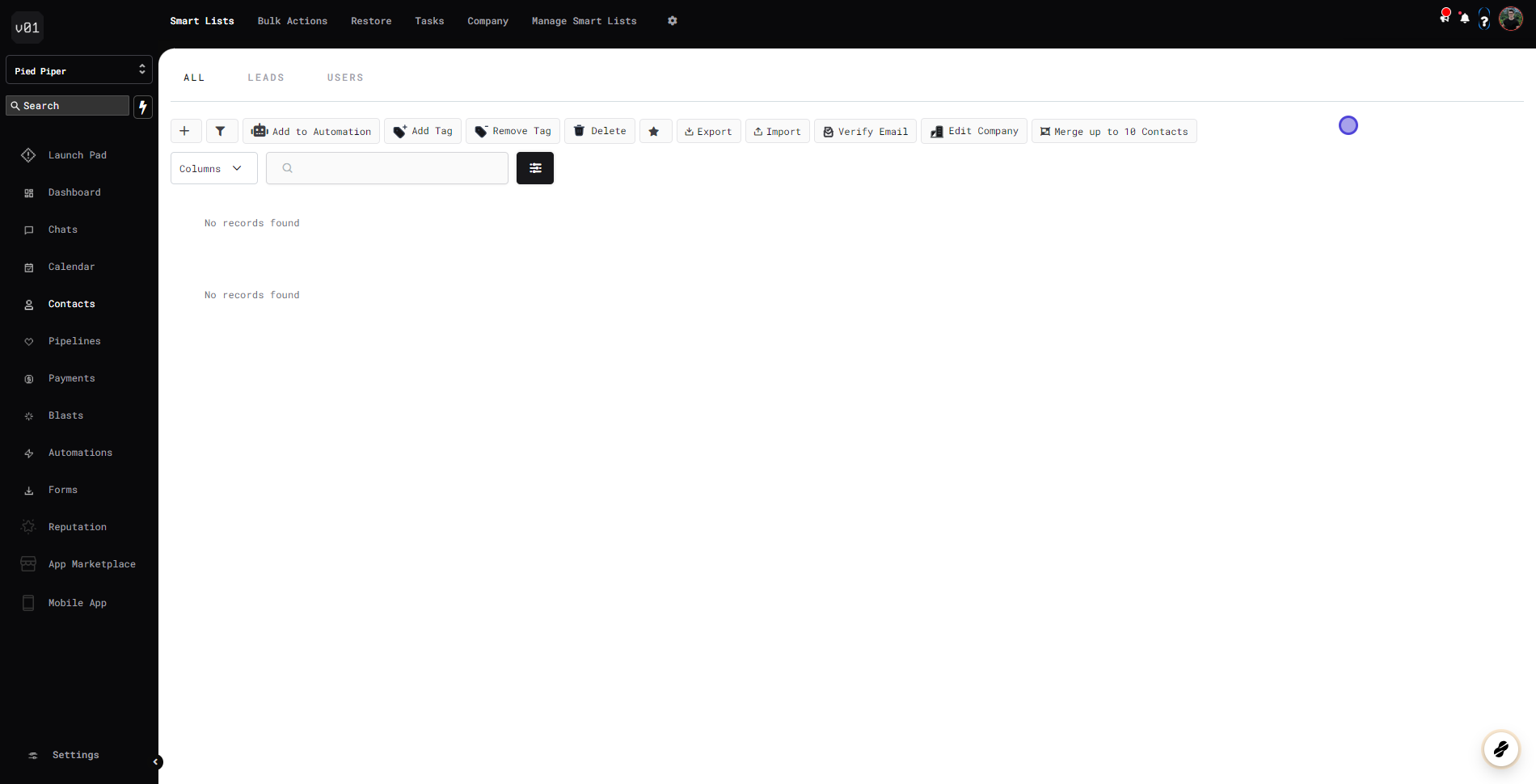
2. Click on Import
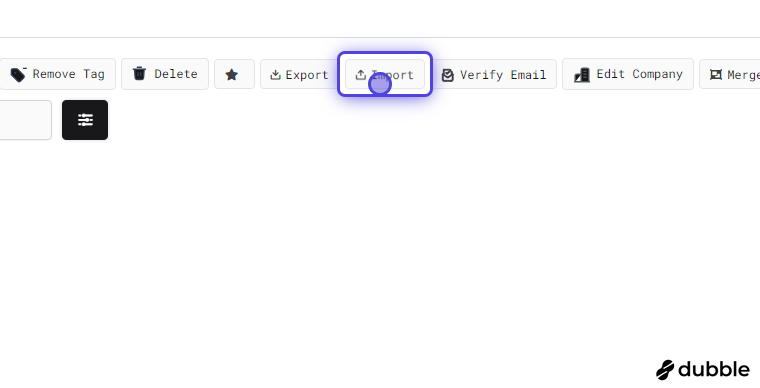
3. Select the CSV file you wish to upload
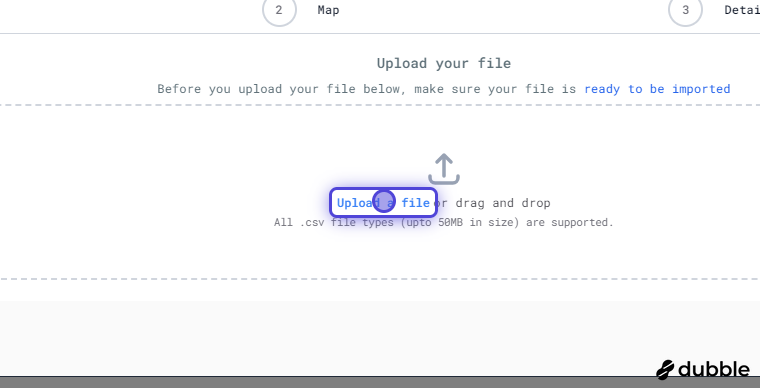
4. Once you've uploaded your CSV, click on the Next button
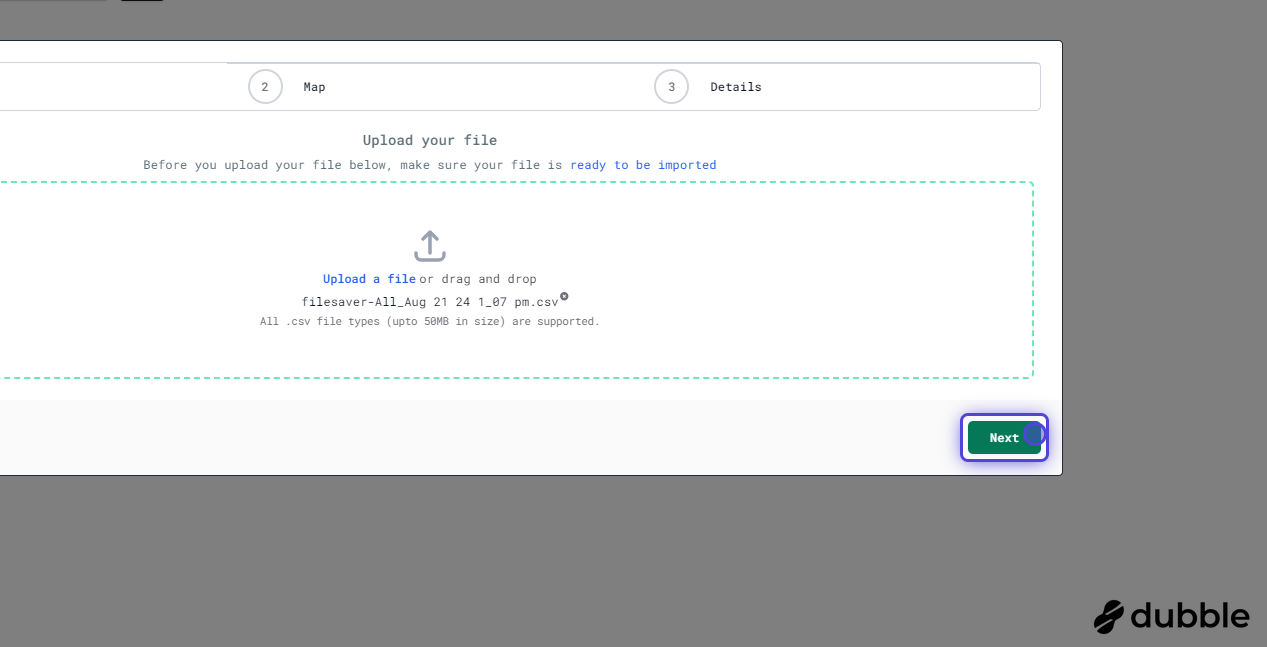
5. Match your contact fields to your v01 fields
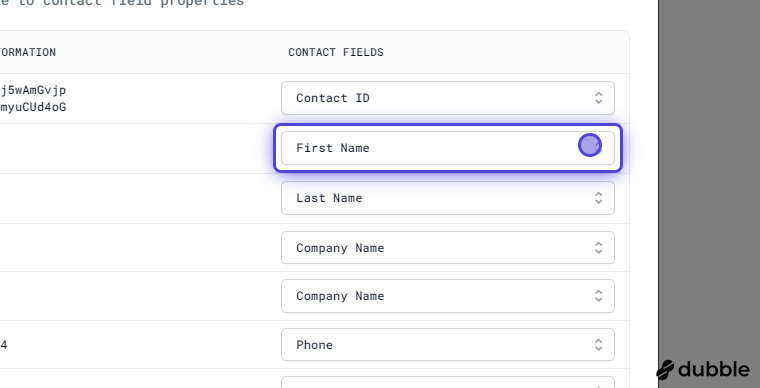
6. Skip any fields that do not need to be linked in v01
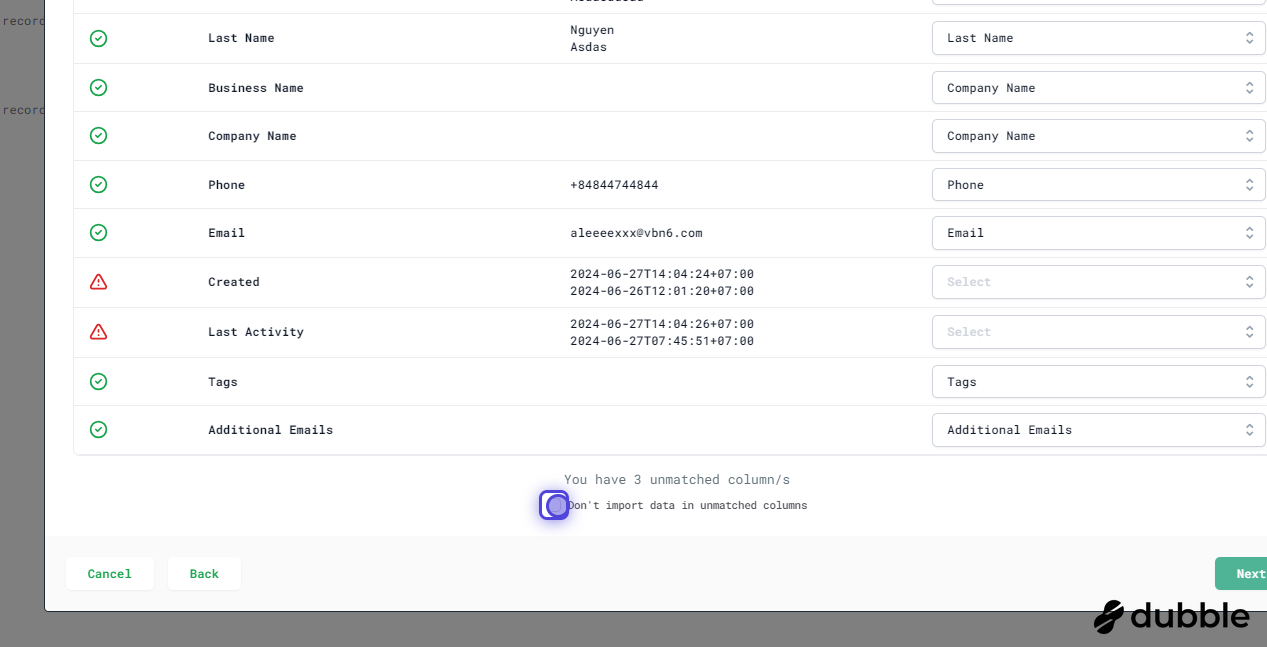
7. Once you are happy with the matched and skipped fields, select next
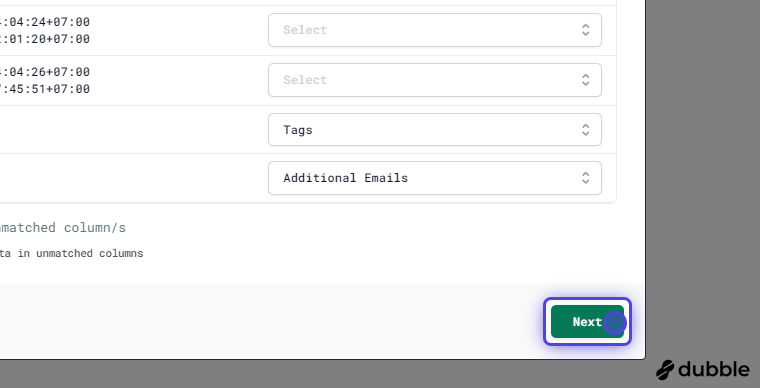
8. Optionally, create a new list/segment from your new upload
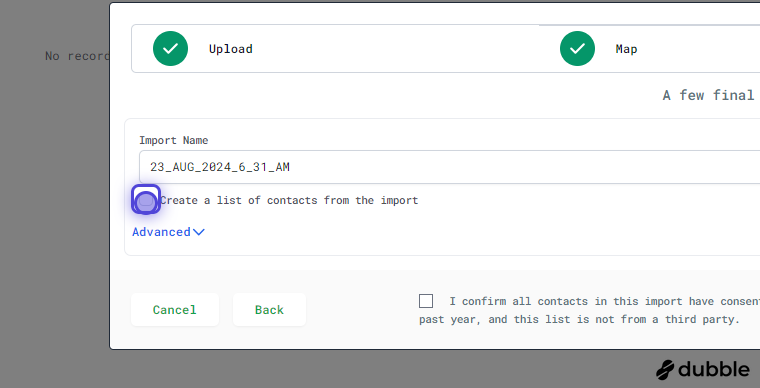
9. Confirm that all contacts in this import have consented to receiving marketing comms from you.
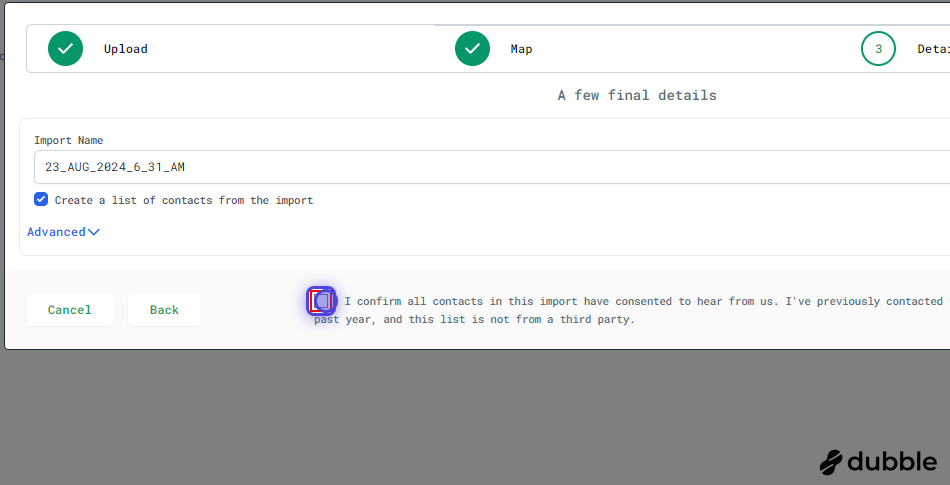
10. And finally, submit the new upload
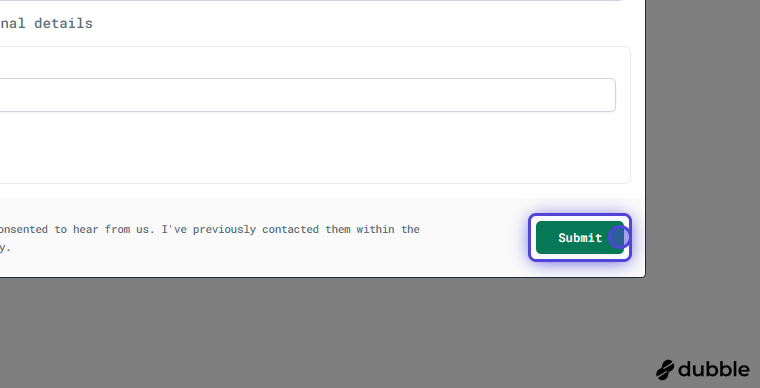
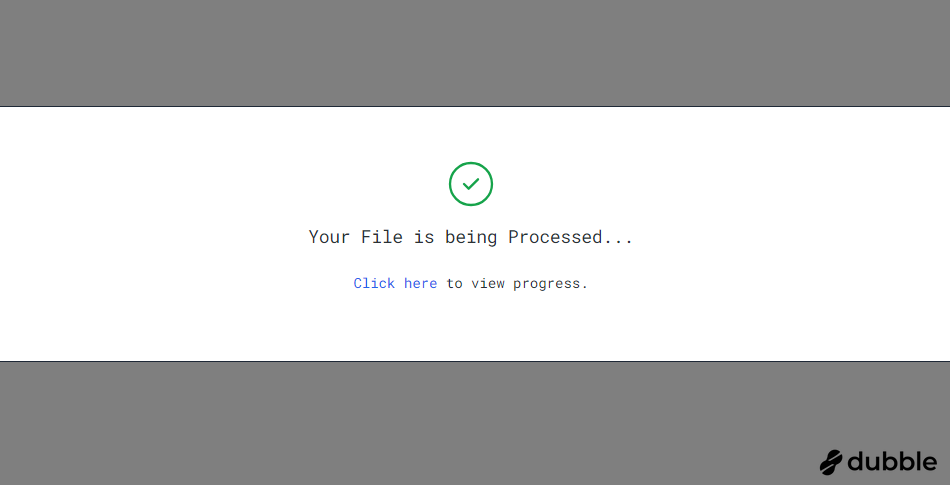
And that's it! Depending on your list size it may take a couple of minutes for the contacts to be uploaded. Once complete your new contacts will be visible via the contacts tab and be integrated with all other v01 features like automations.