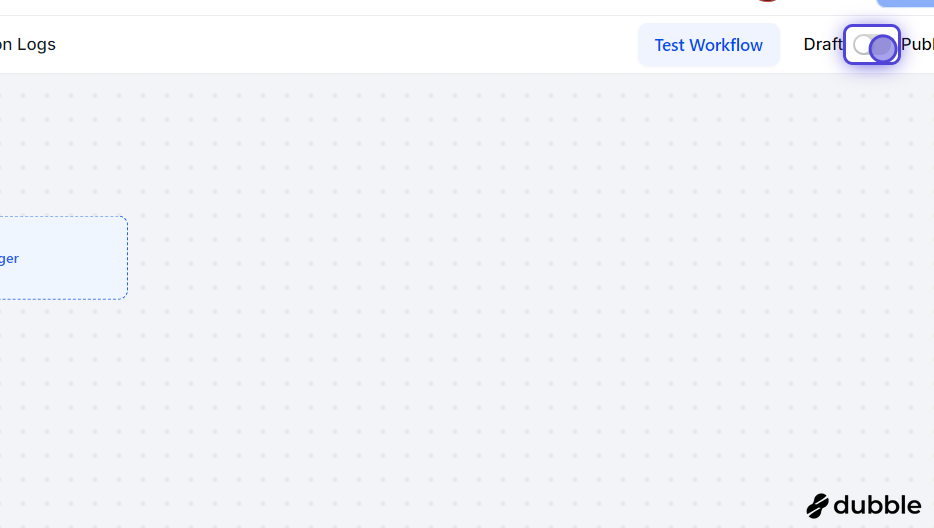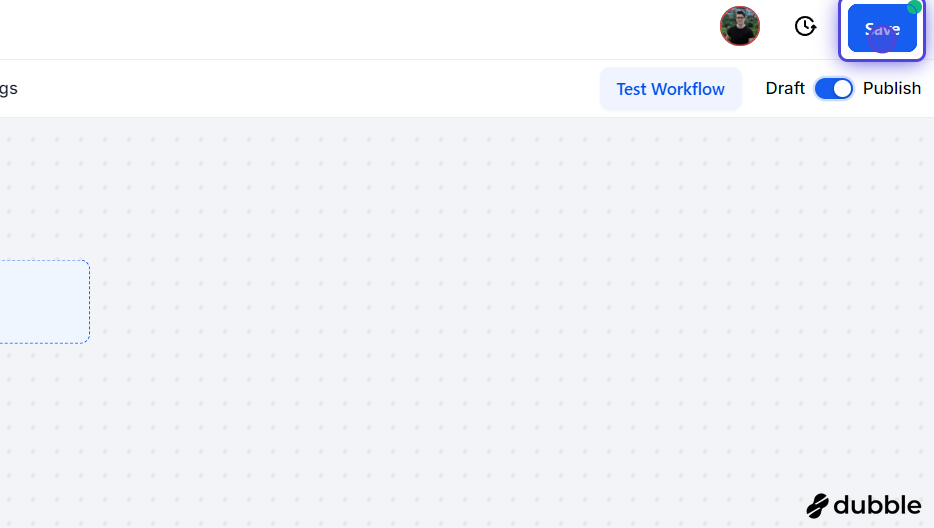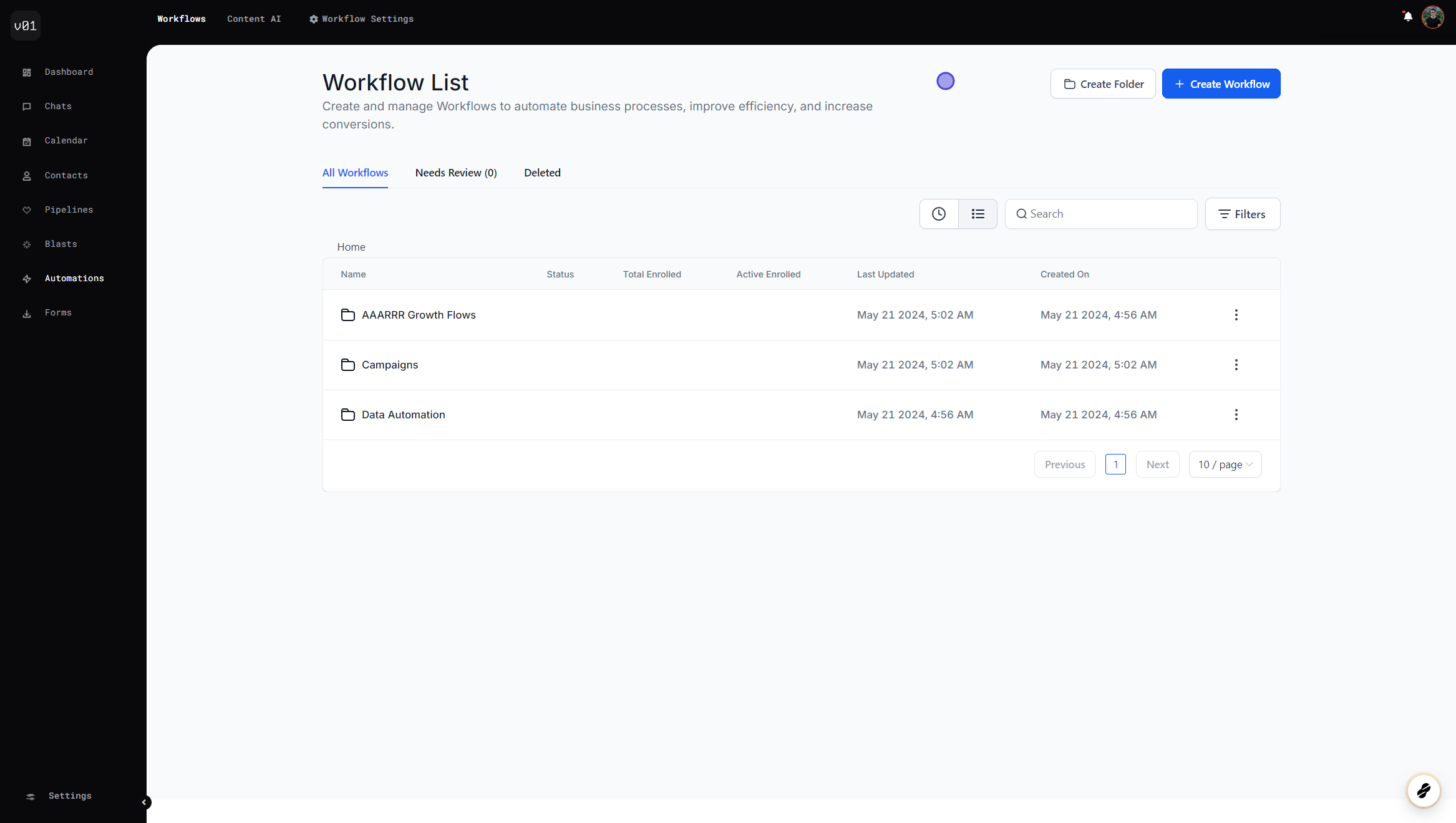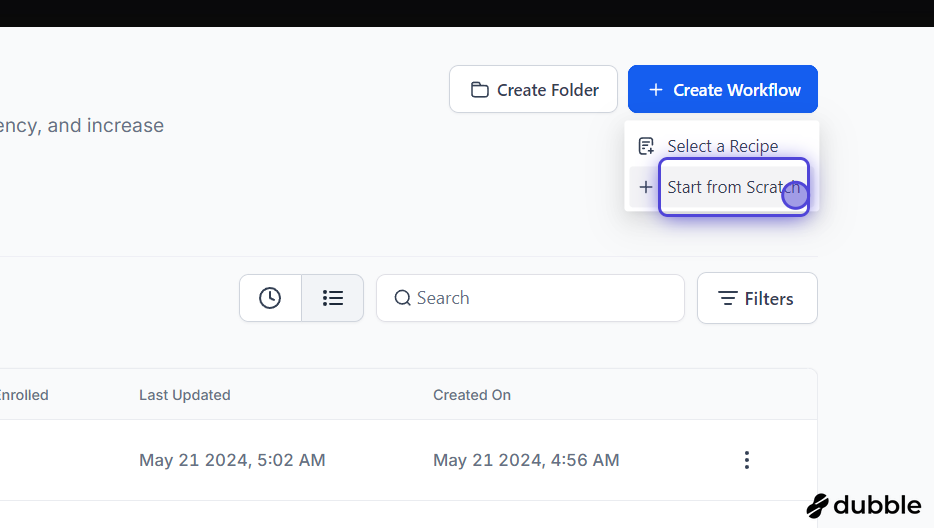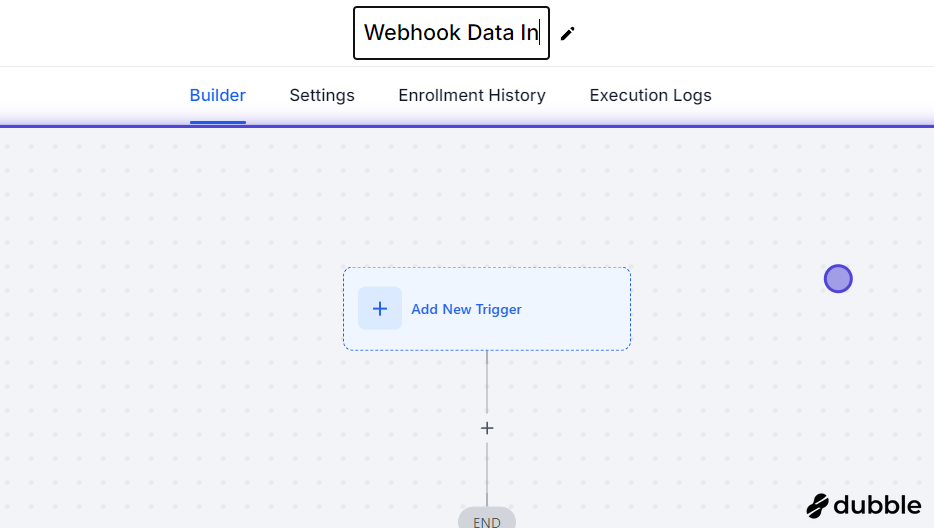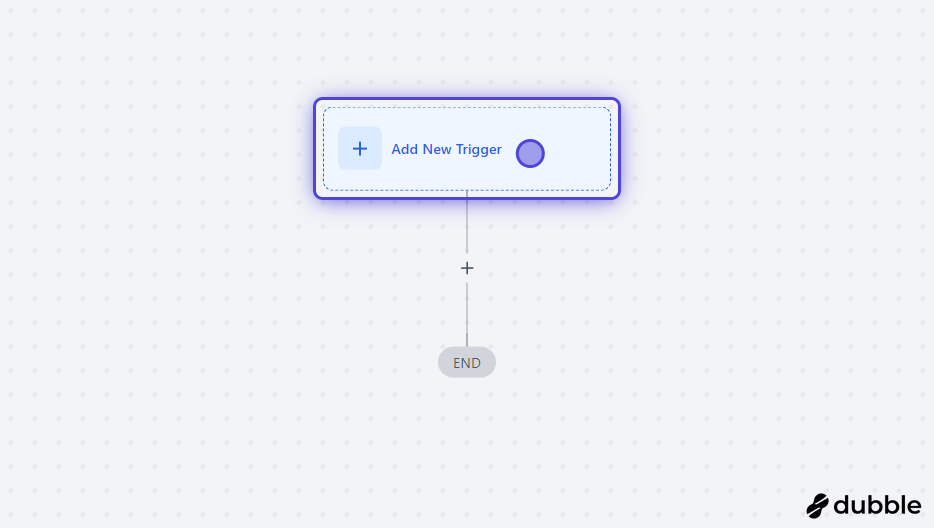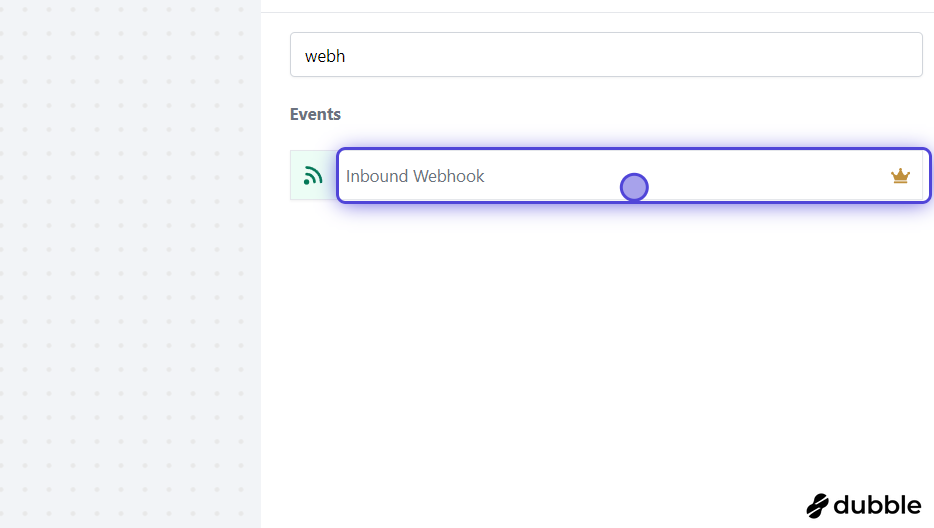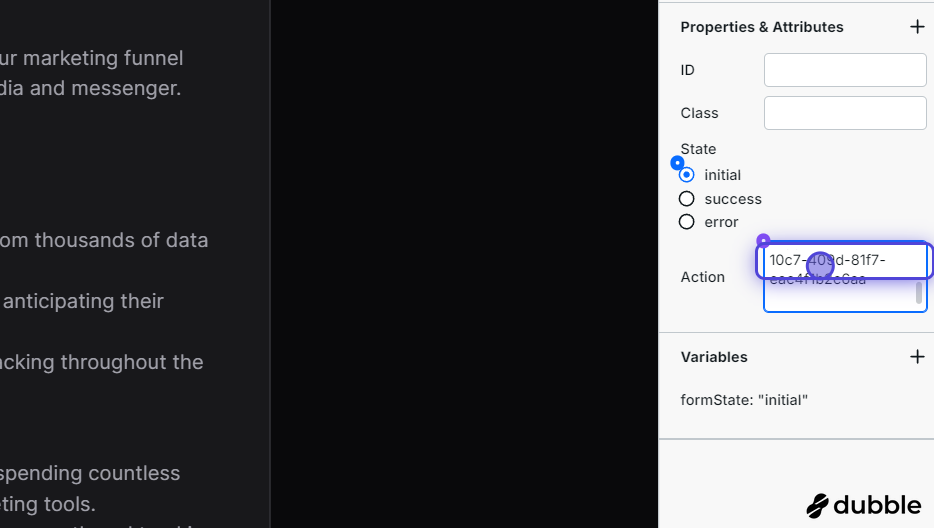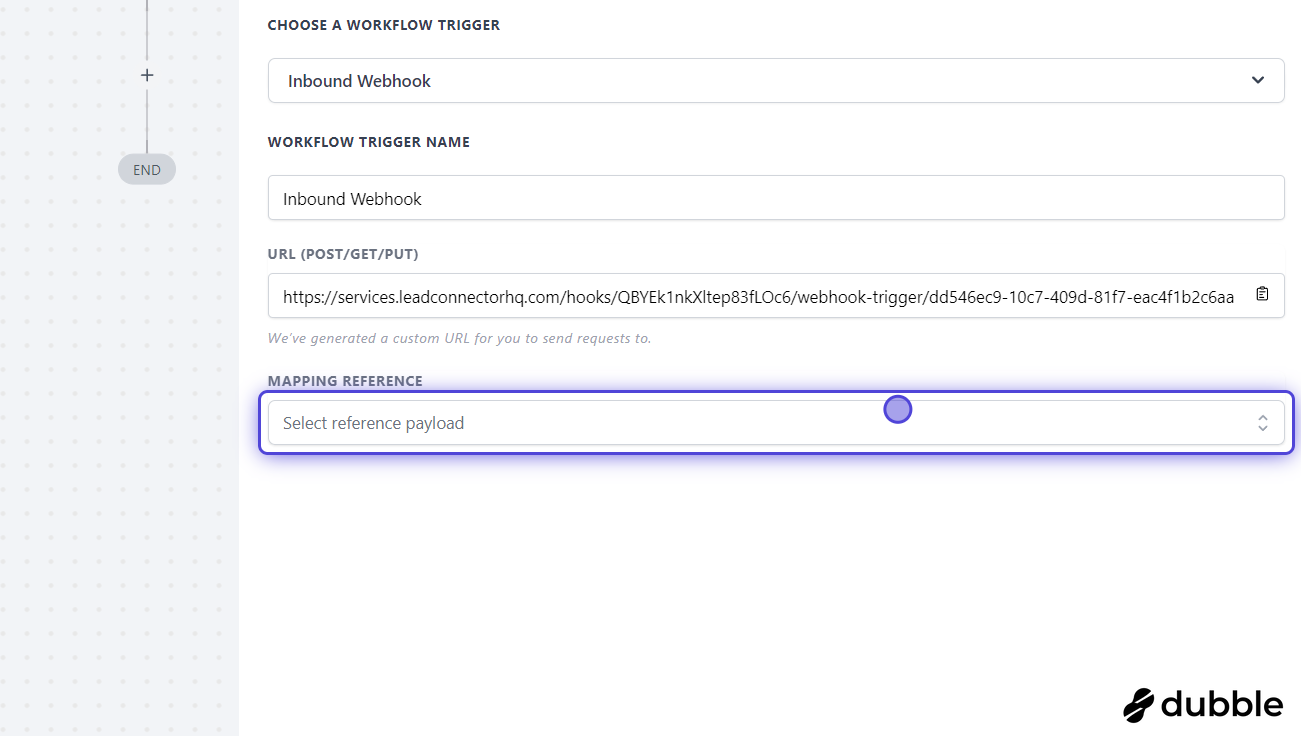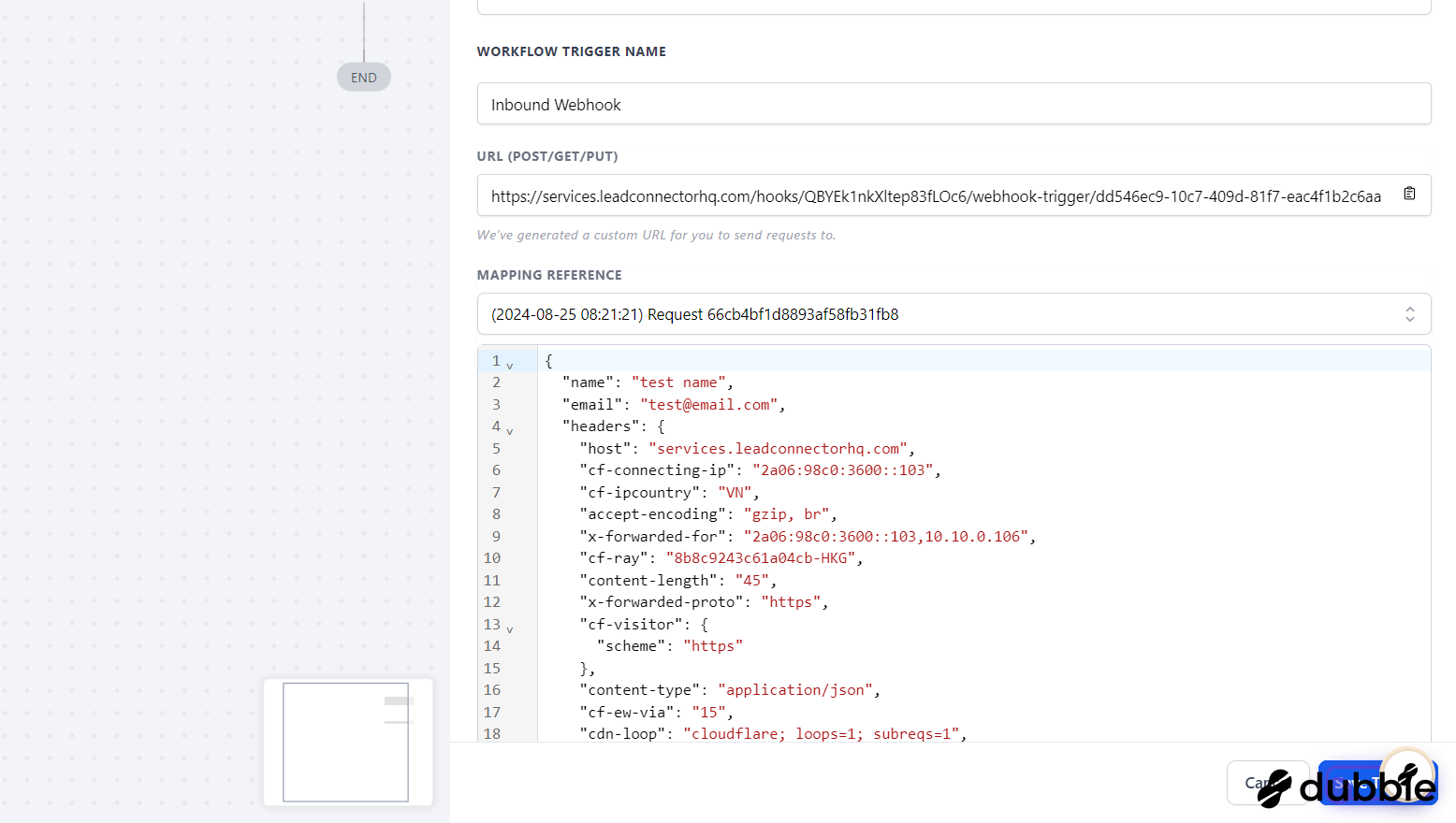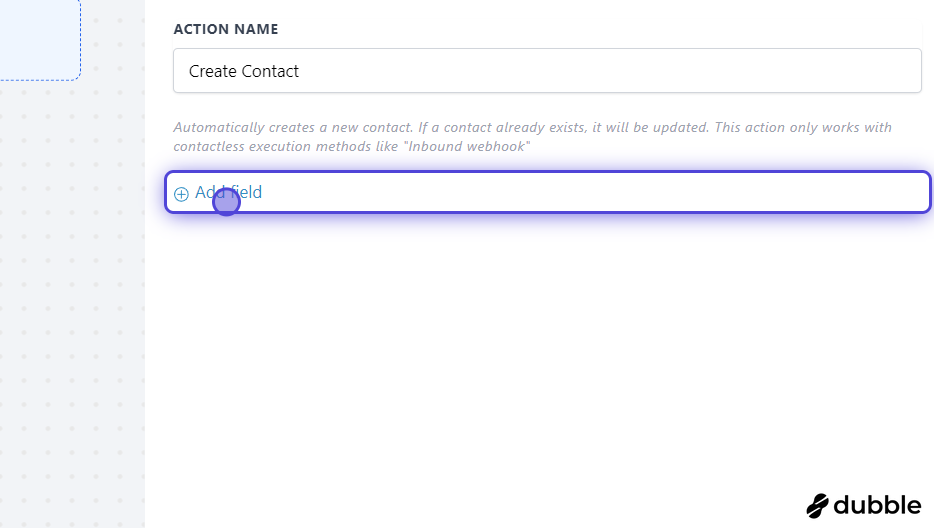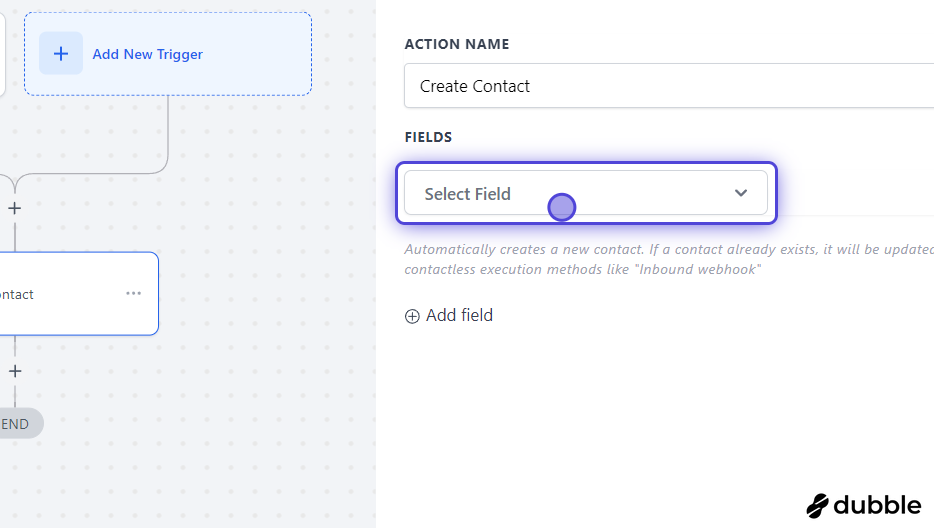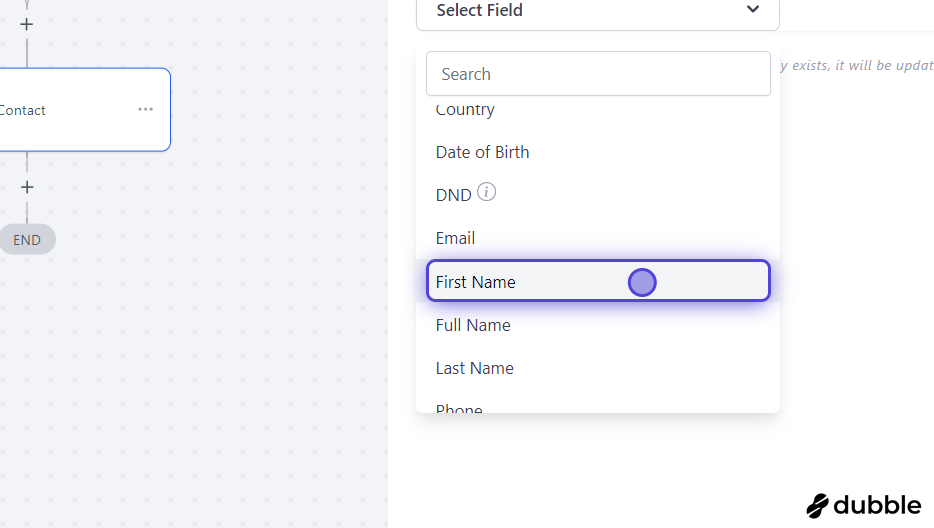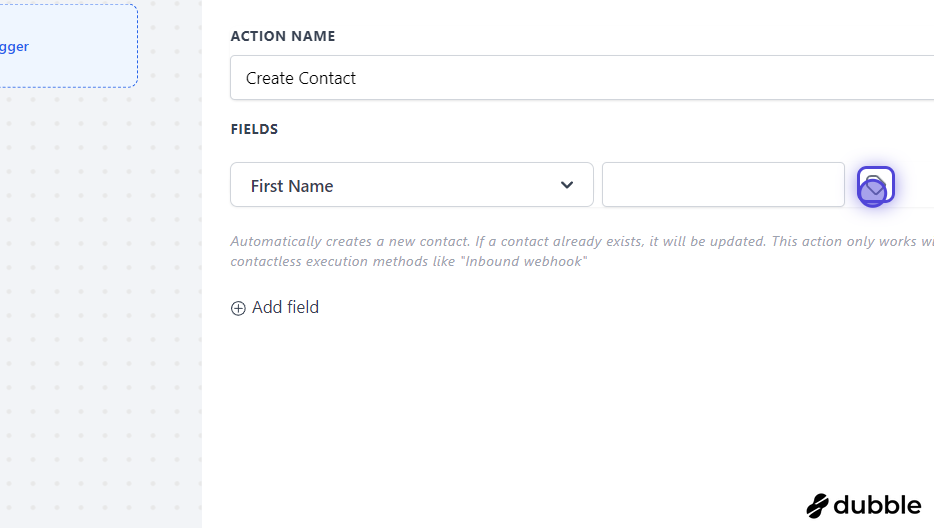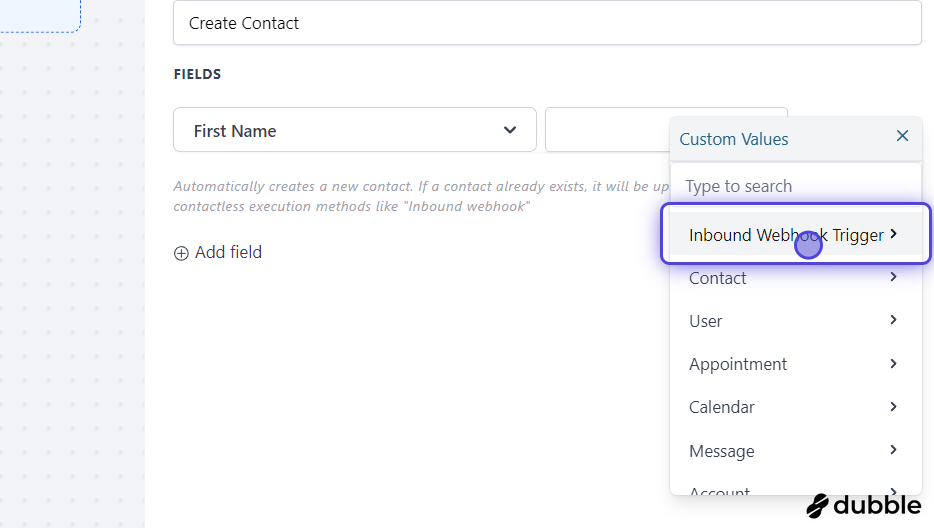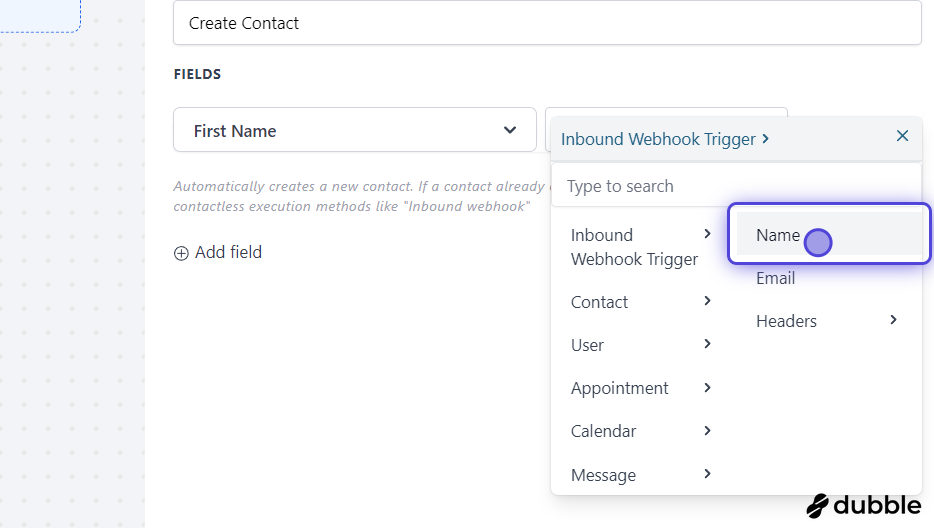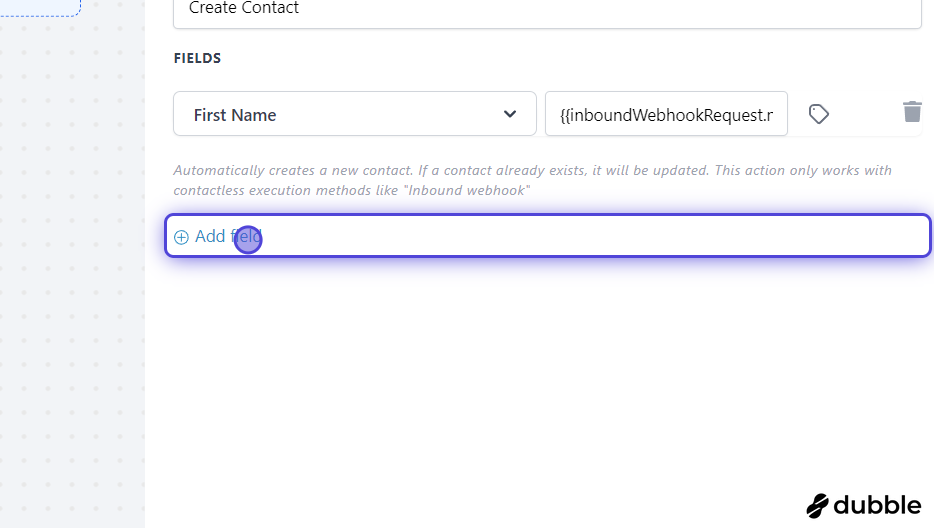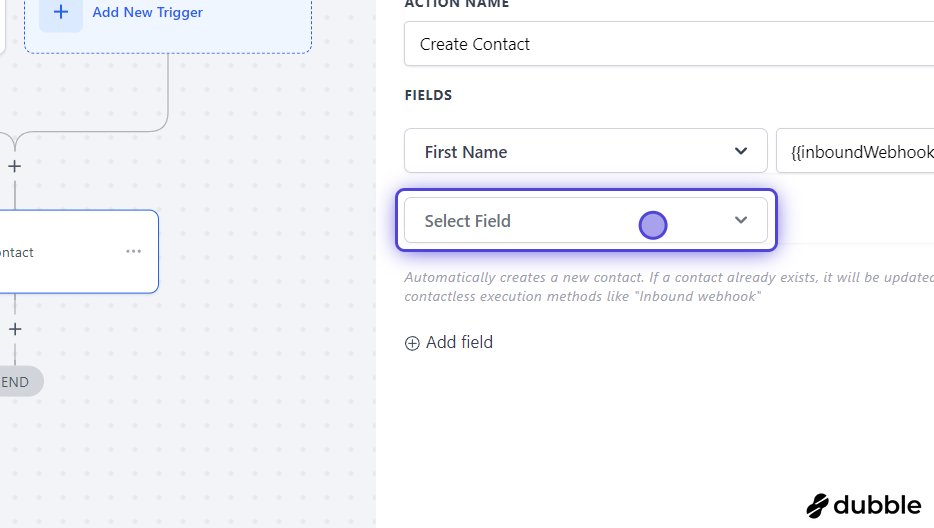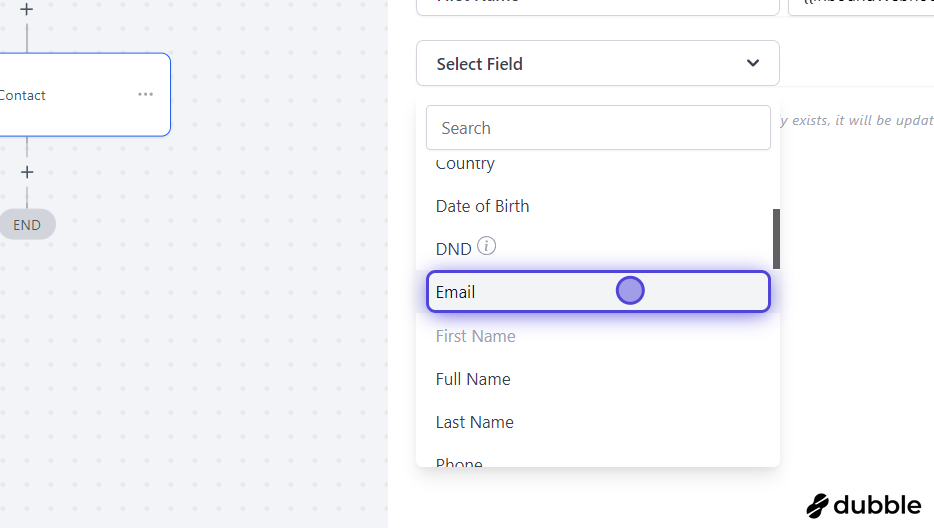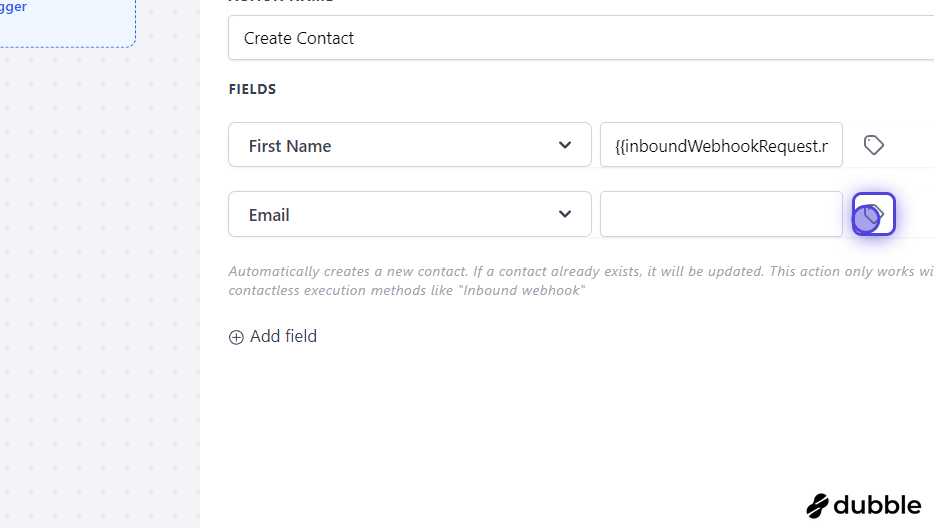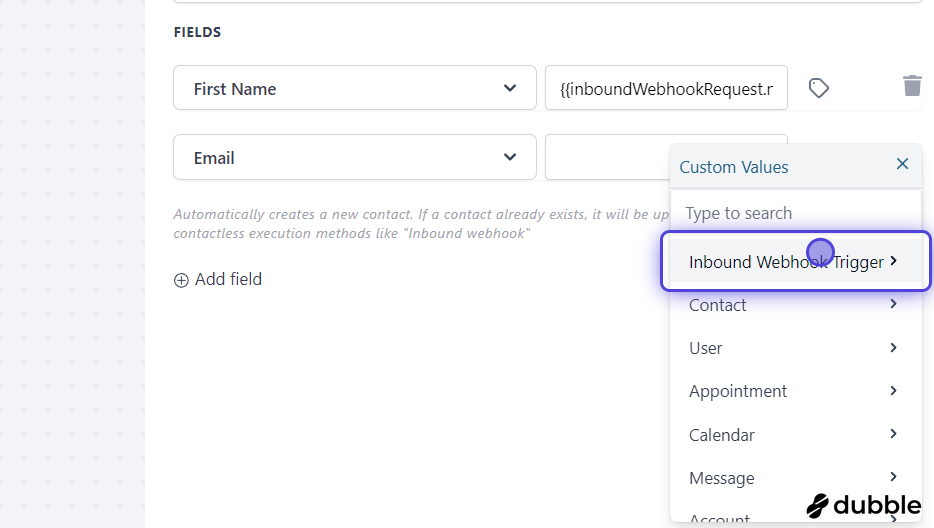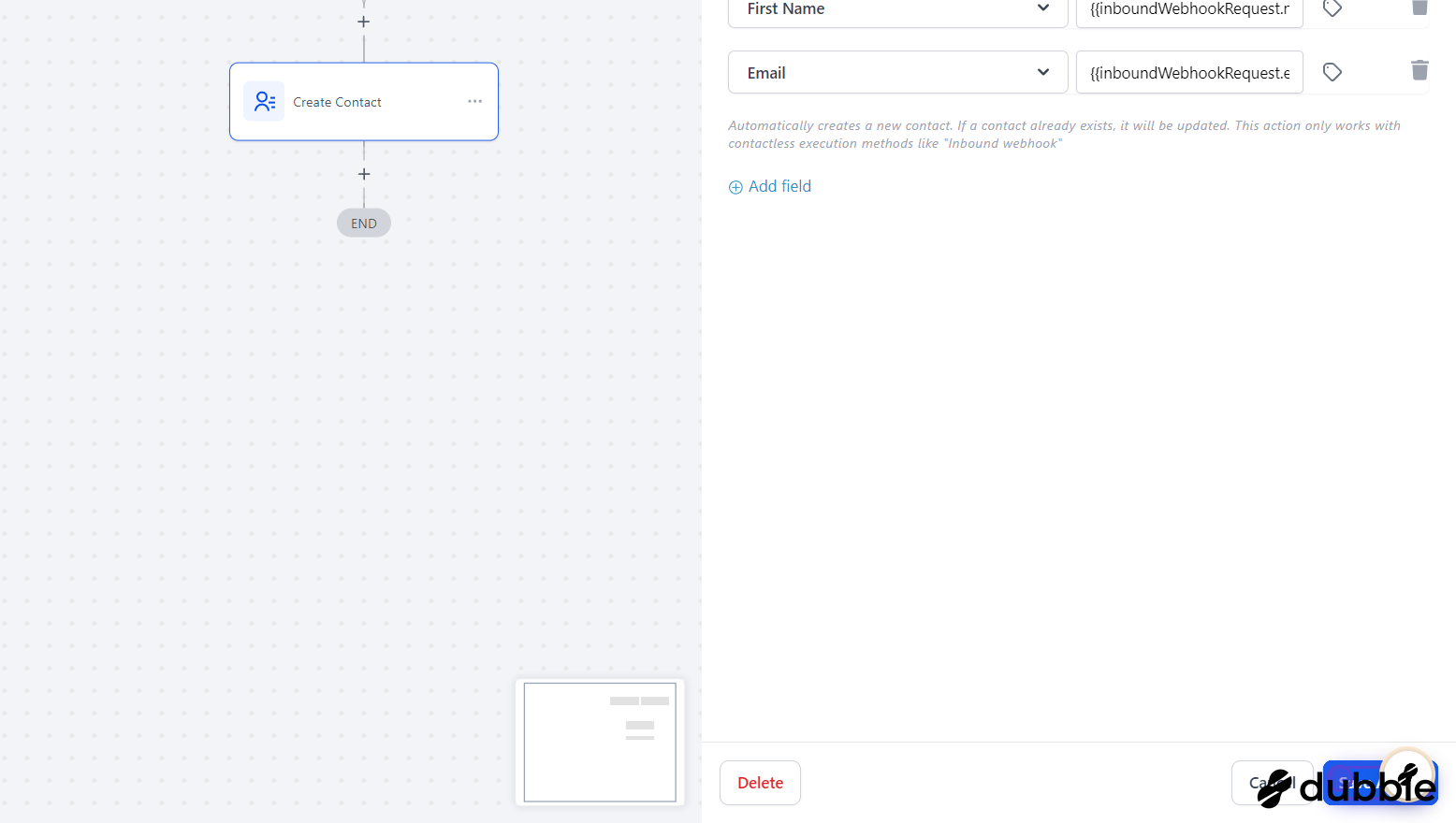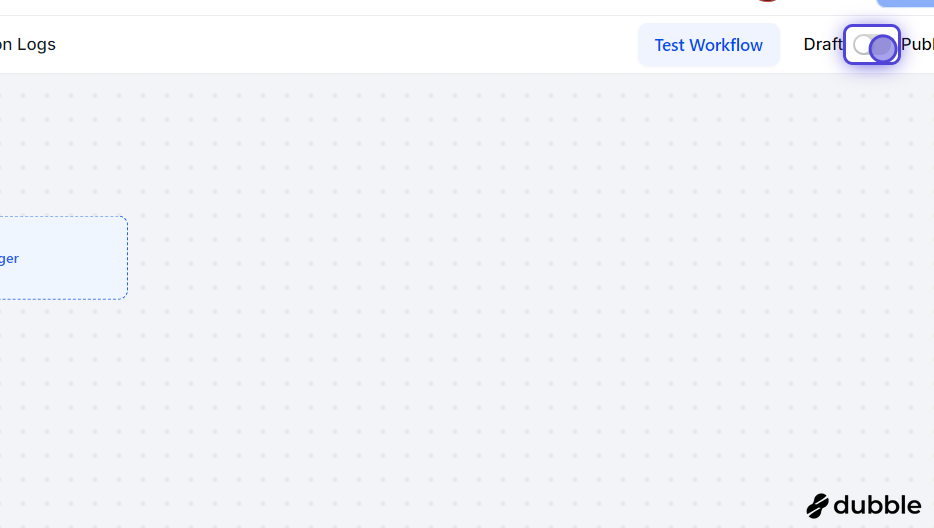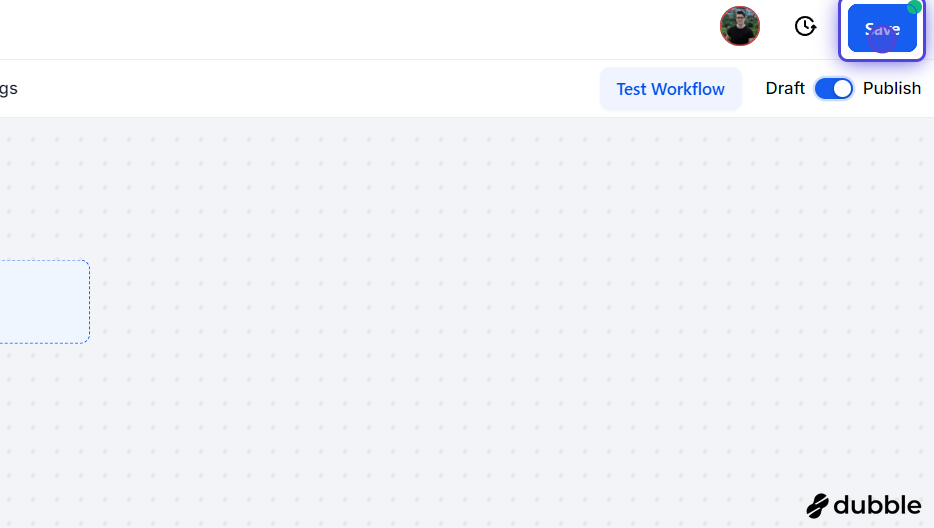1. Go to v01 Automations
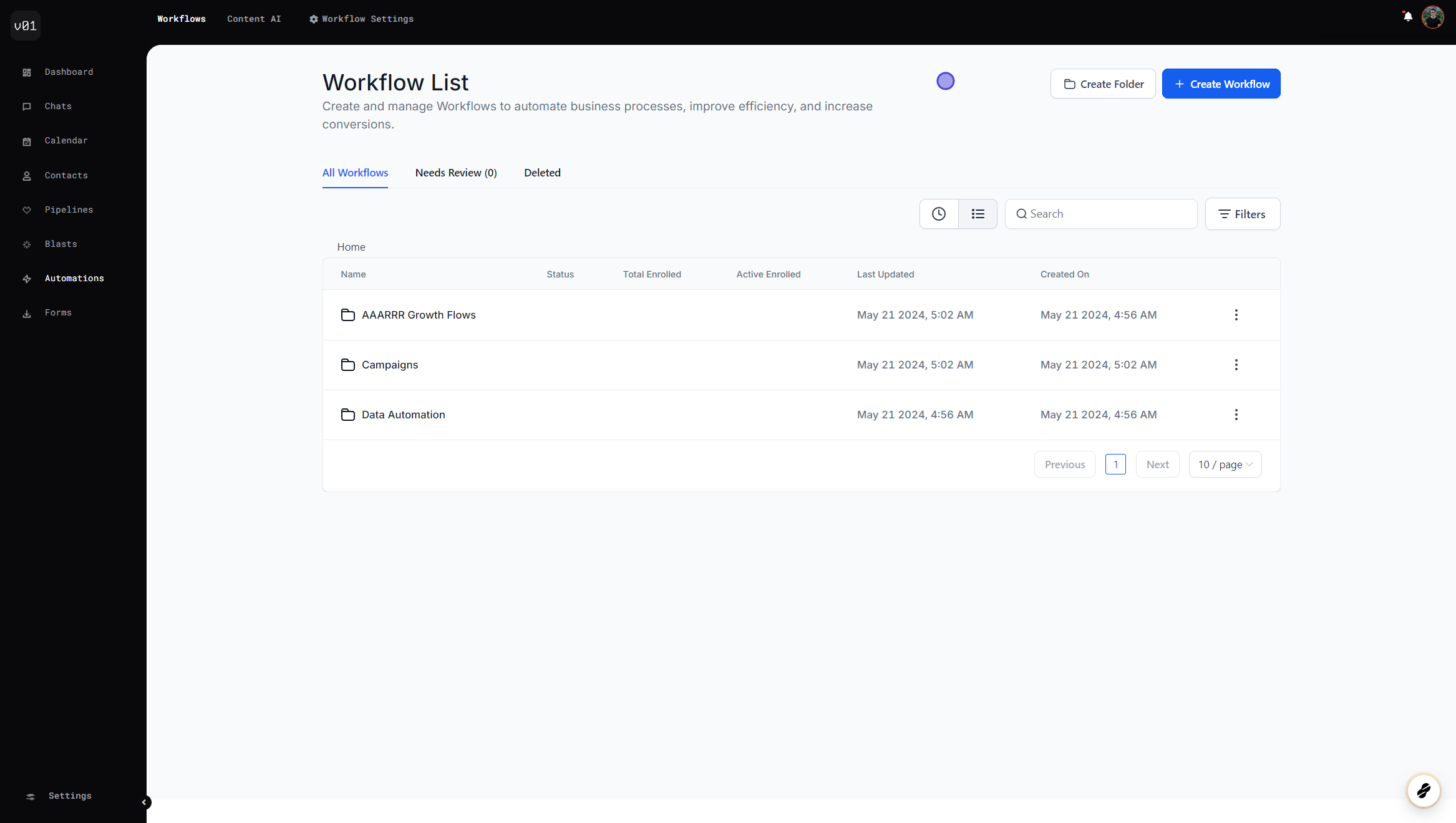
2. Click on Create Workflow

3. Click on Start from Scratch
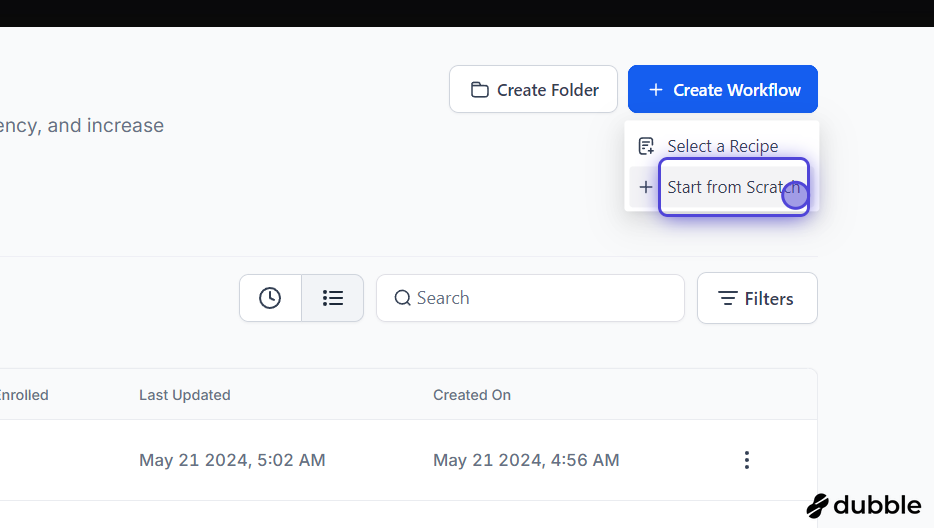
4. Name your new workflow
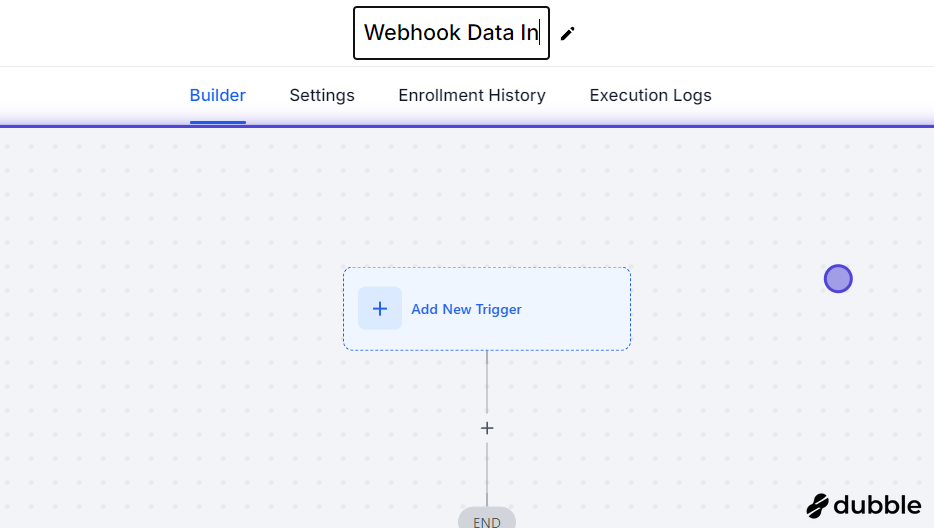
5. Click on Add New Trigger
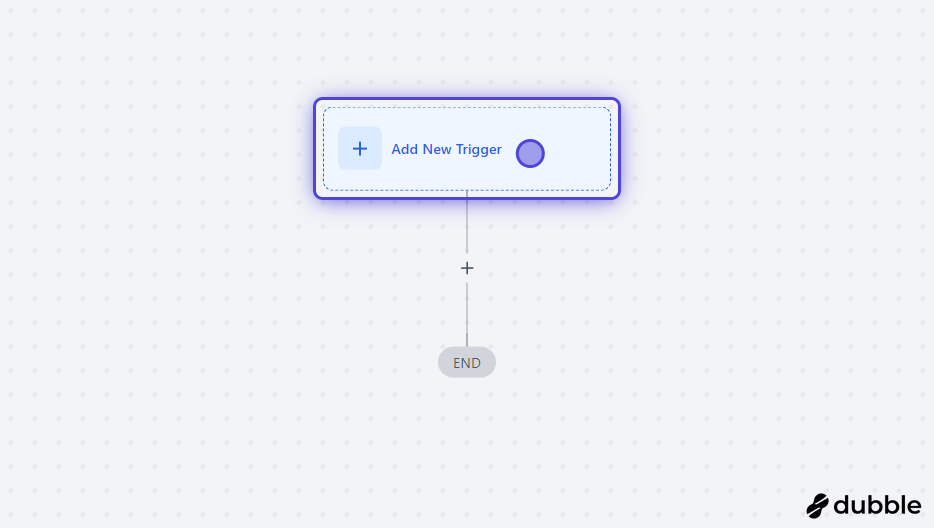
6. Search for Inbount Webhook
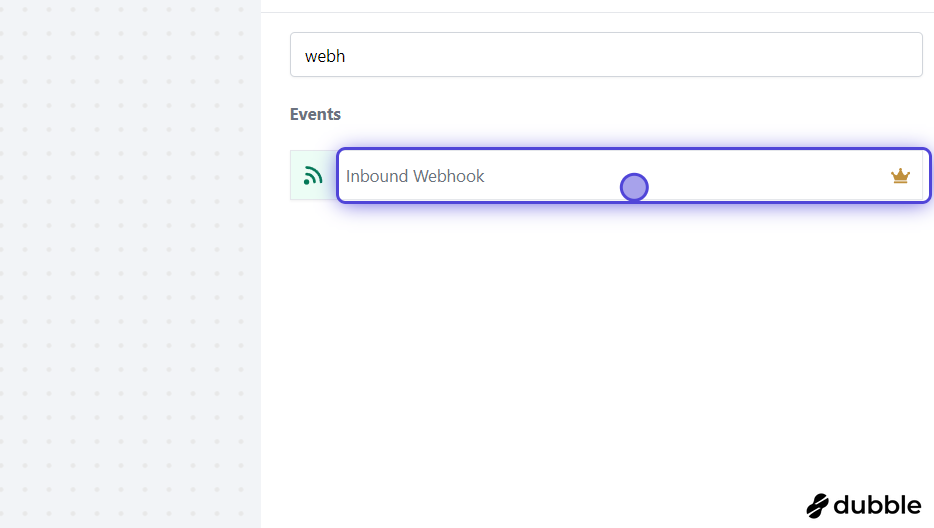
7. Copy the webhook URL

8. Paste the URL into the source platform
In our example here we're using Webstudio's Webhook Forms to send data from the native Webstudio forms directly to v01
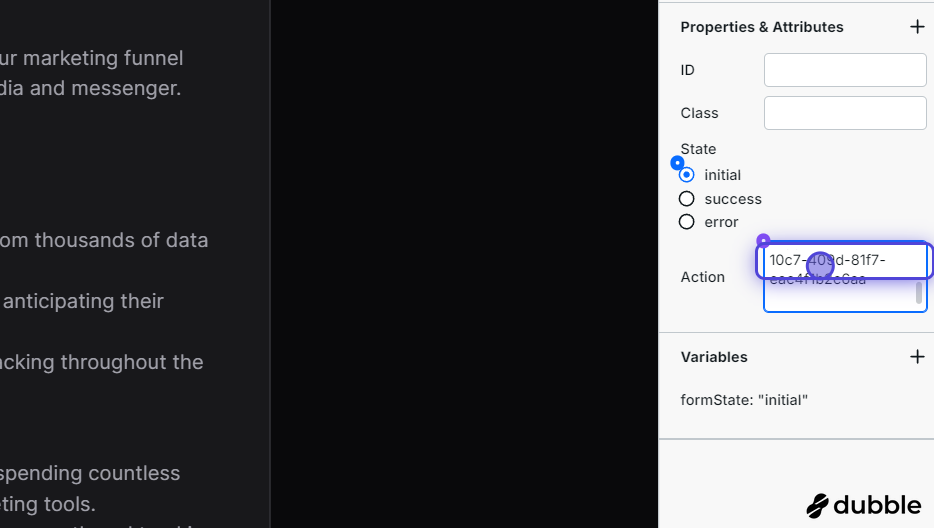
9. Test the form and see the data received in v01
Select the reference payload to get a preview of incoming data
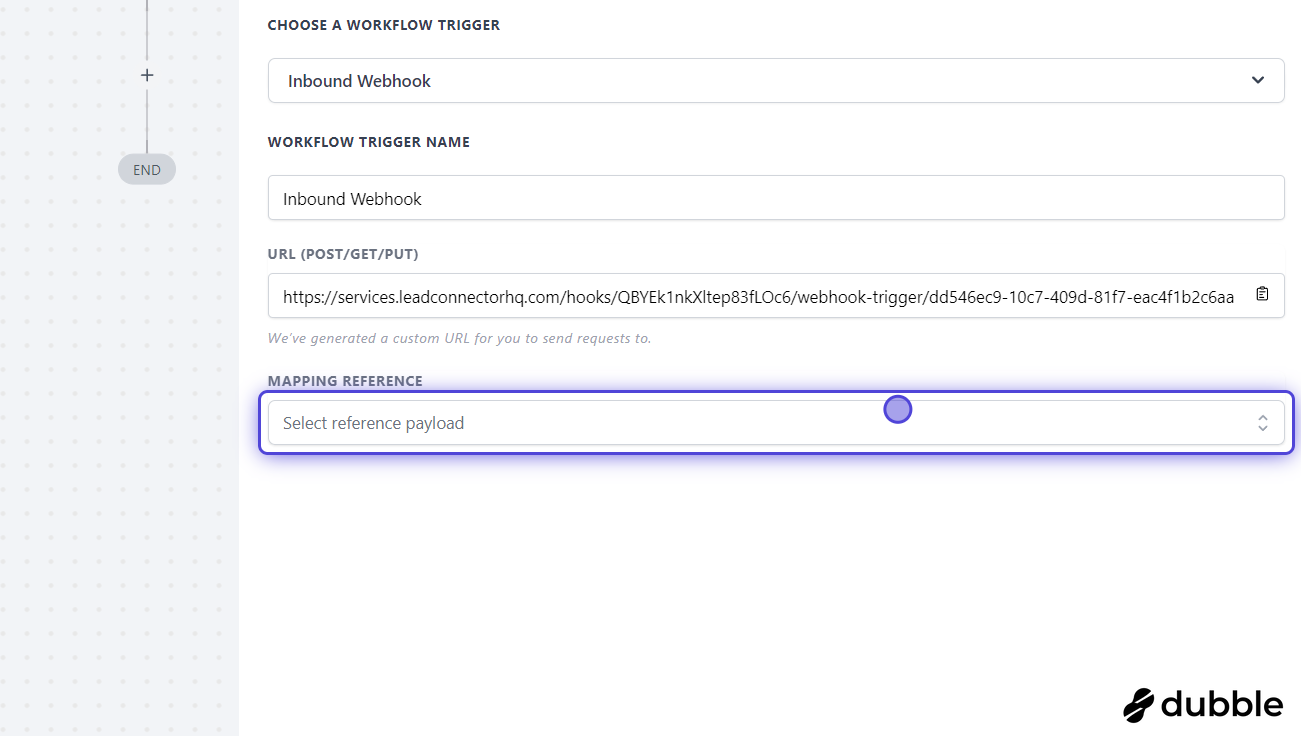
10. Once you've confirmed that the data is being received, save the trigger.
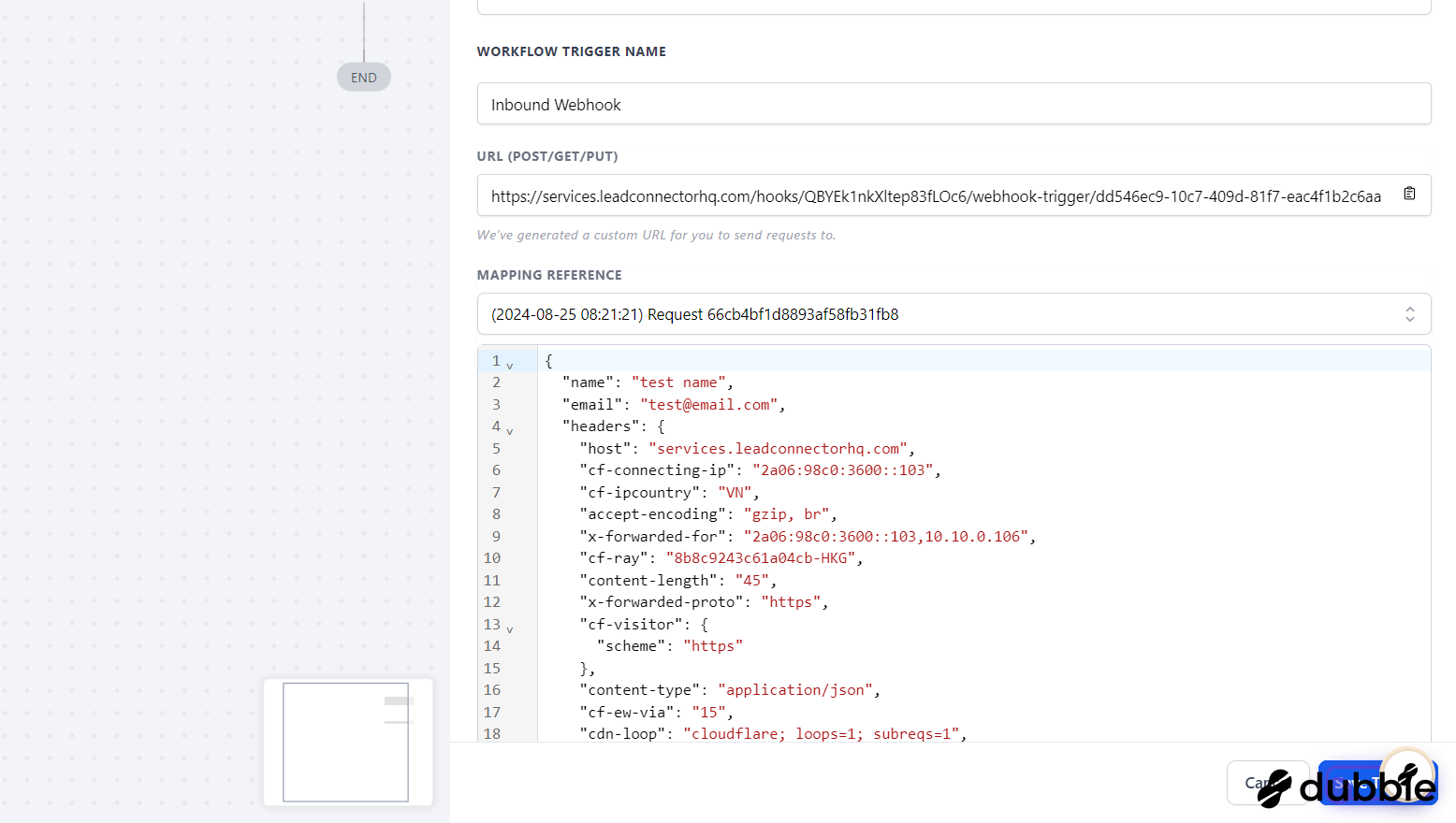
11. Map the incoming data to v01 fields
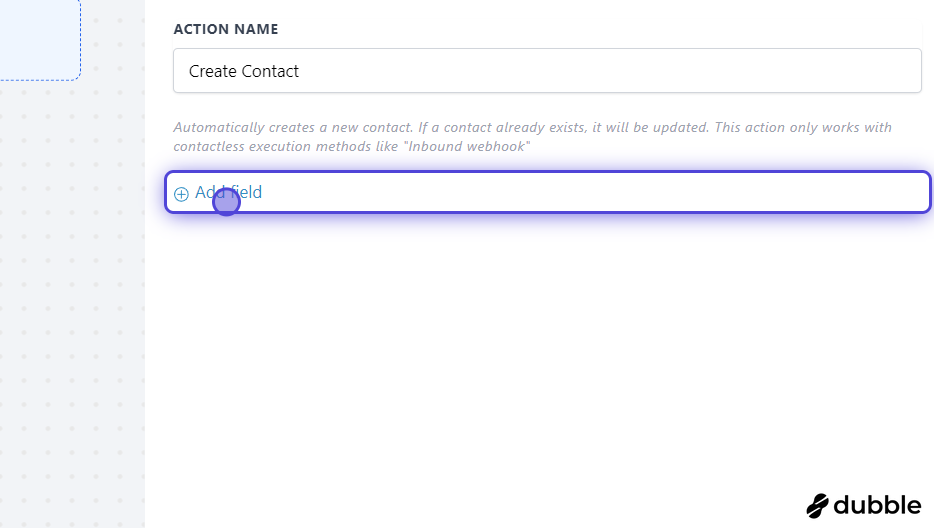
12. For this example, we'll create a new contact and map contact fields.
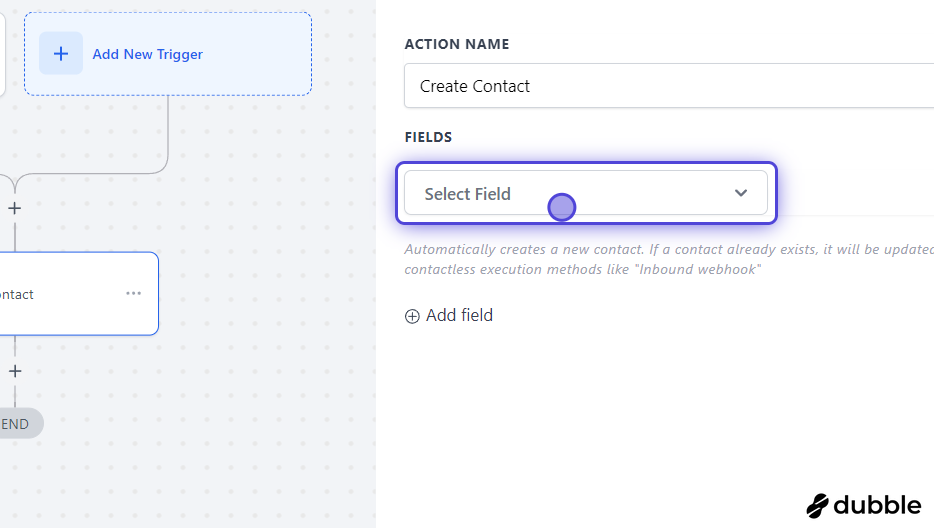
13. Starting with First name
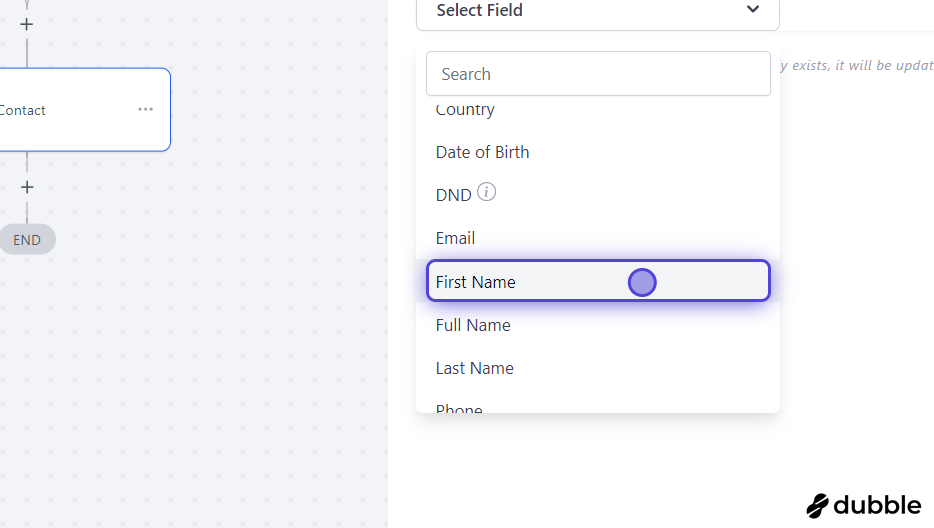
14. Select the tag icon to map it to webhook data
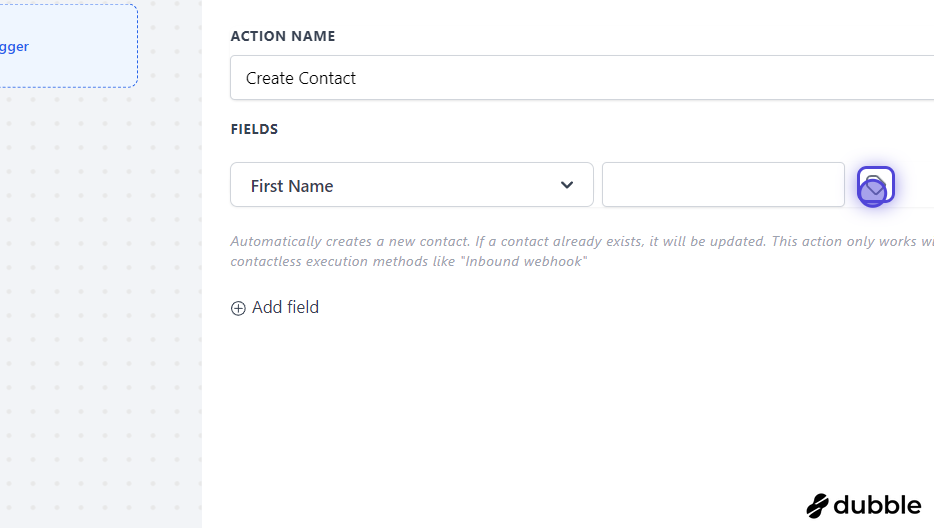
15. Click on Inbound Webhook Trigger
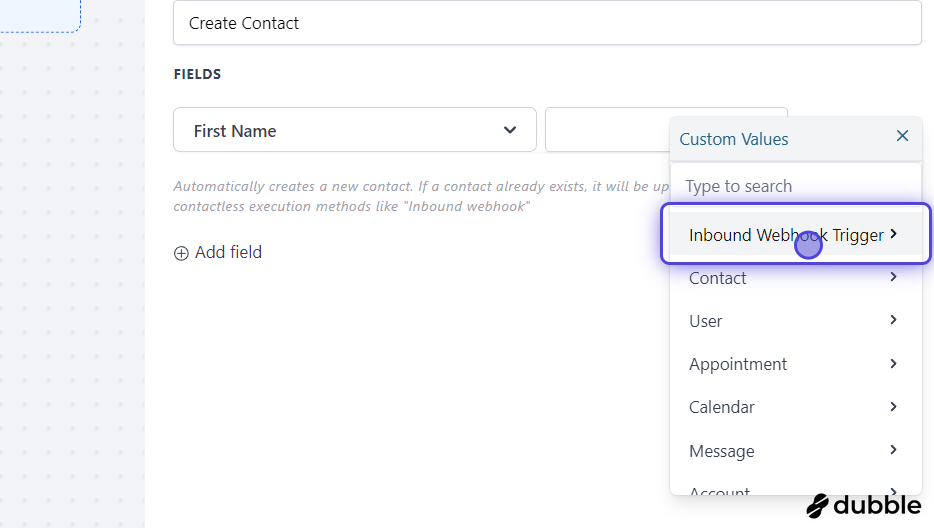
16. Click on Name
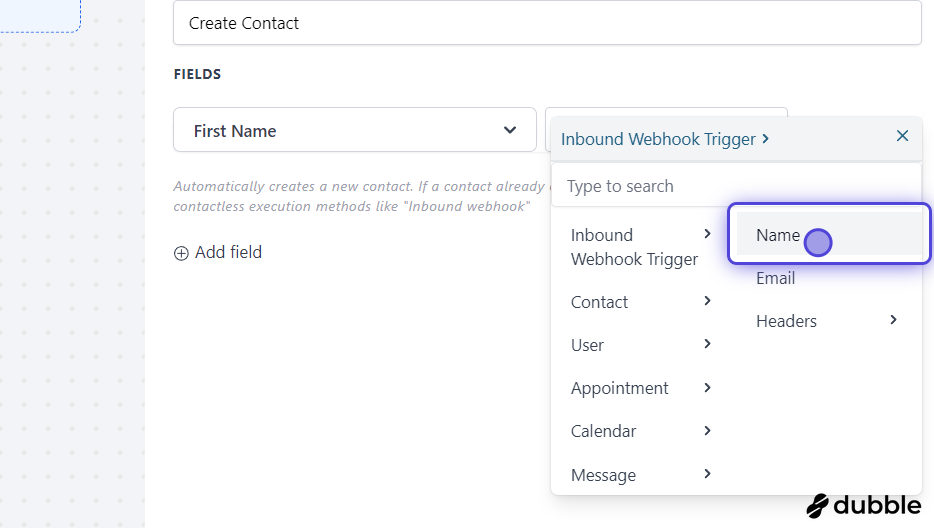
17. Click on Add field
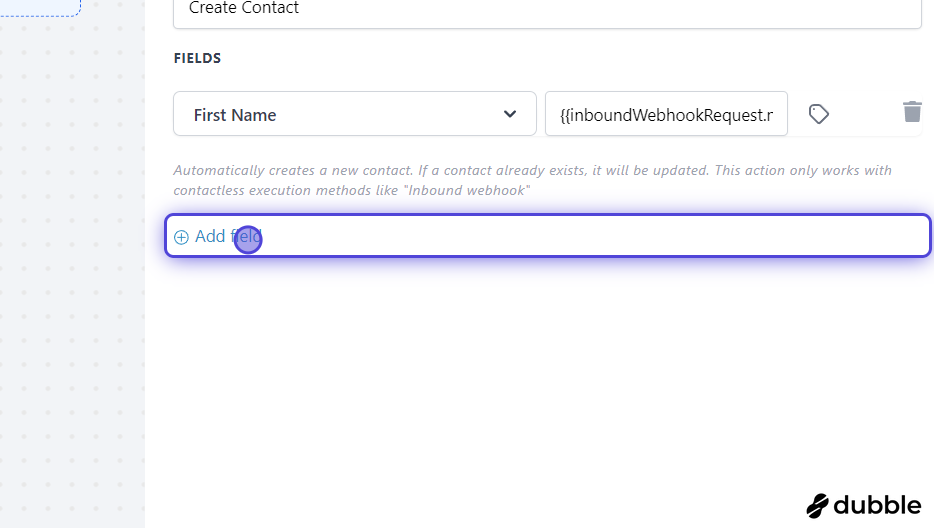
18. Click on Select Field
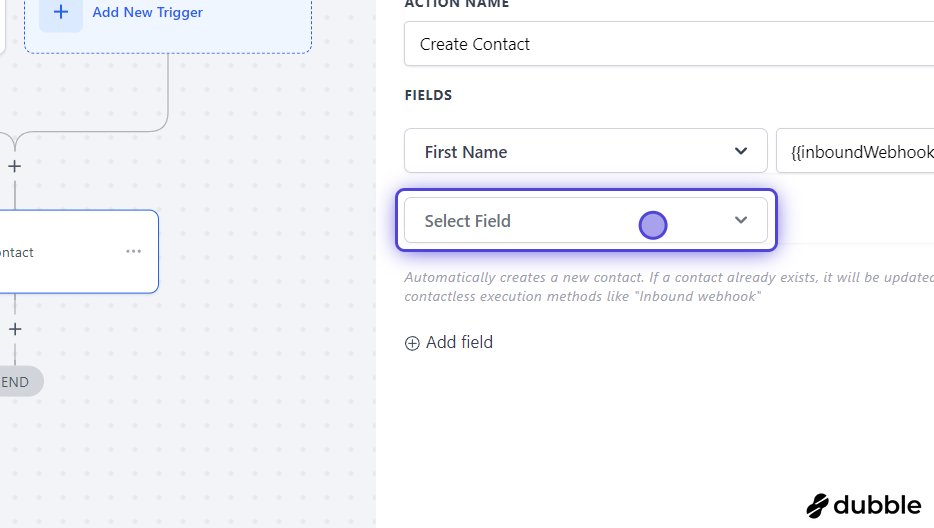
19. Click on Email
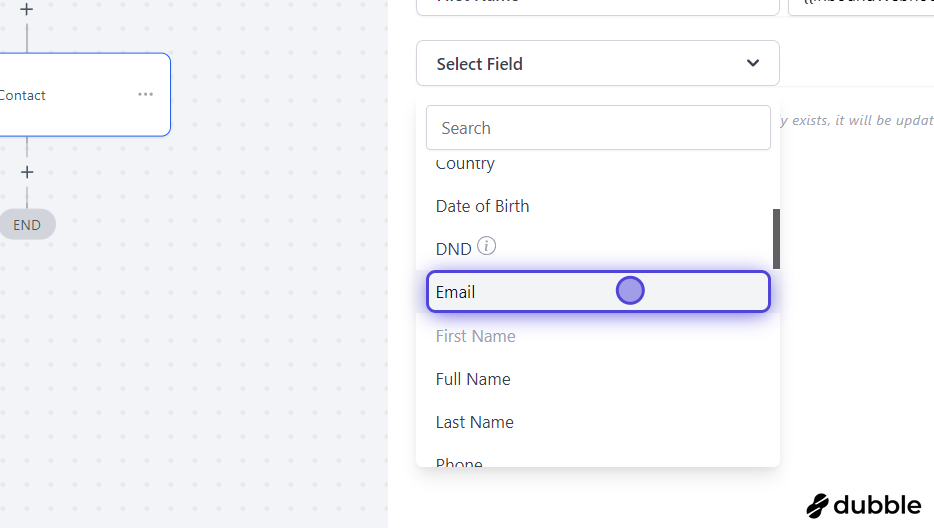
20. Click on highlight
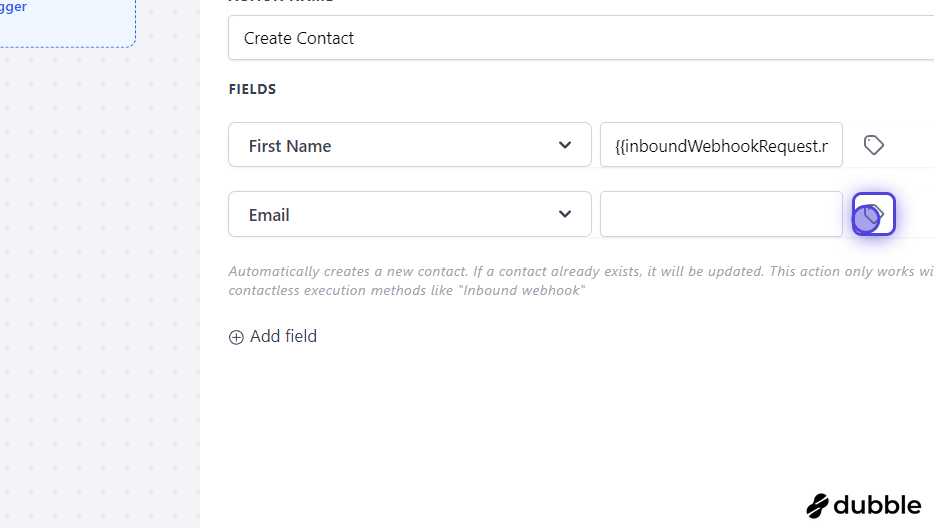
21. Click on Inbound Webhook Trigger
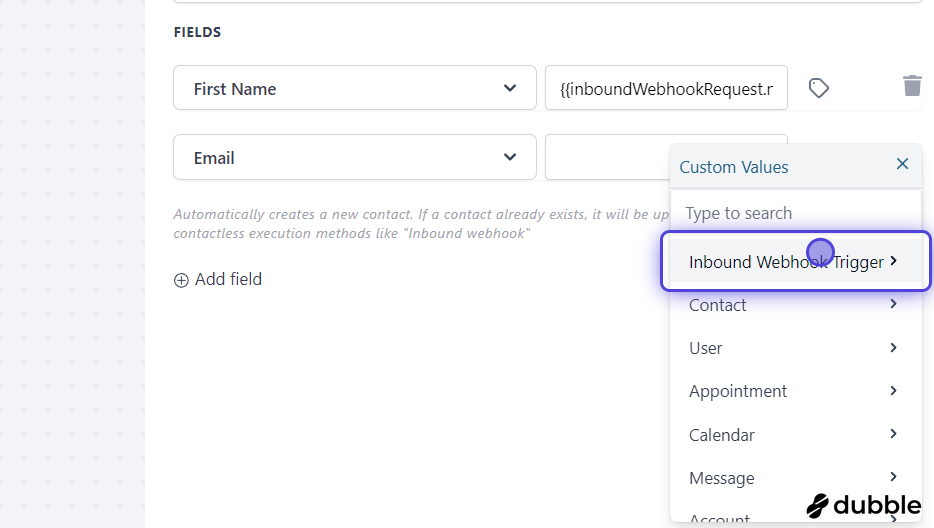
22. Click on Email

23. Save the action once all fields have been mapped
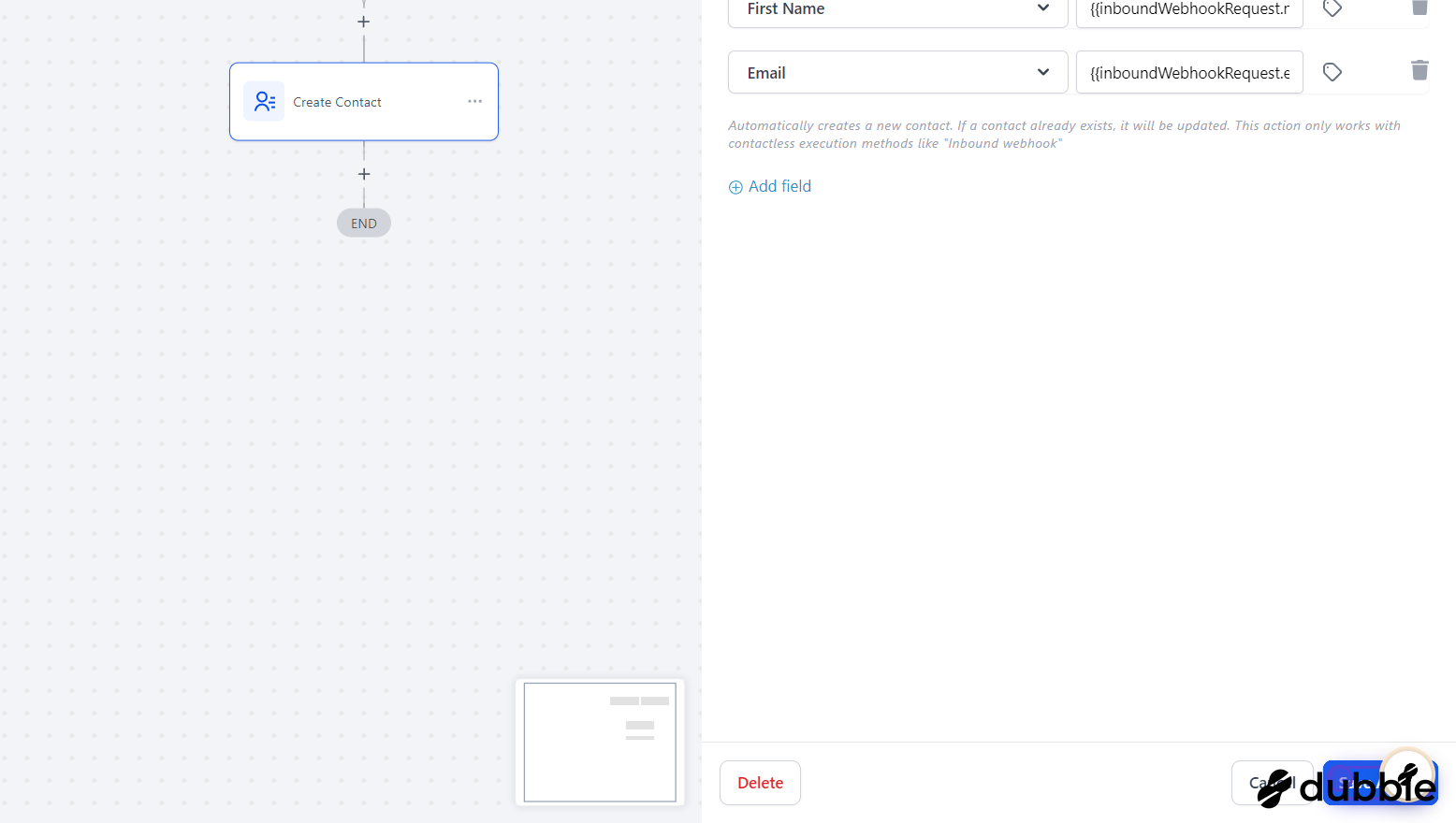
24. Publish and save the workflow